Enhance your video editing skills with a detailed guide on creating a smooth and seamless circle transition effect using Premiere Pro. Learn to apply multiple effects such as Circle effect, 4-Color Gradient, and Gaussian Blur to your videos, increasing their visual appeal and making your editing work more professional.
Key Insights
- The guide provides step-by-step instructions on preparing your sequence by cutting out parts of your footage and creating a nested sequence.
- The Circle effect is applied to the nested sequence, with details on how to adjust the radius and the feather settings to achieve the desired transition effect.
- Adding a 4-Color Gradient effect brings more visual interest to the transition, with instructions provided on how to adjust the blending mode for the right touch of color.
- The last step in creating the circle transition involves applying a Gaussian Blur effect for a smooth and seamless transition.
- Besides giving a detailed walk-through of creating a circle transition, the guide also provides tips for experimenting with the blend mode, color effects, and Gaussian Blur on other clips or text layers.
- For those interested in a career in motion graphics and video editing, recommended courses include Premiere Pro, After Effects, and video editing, all taught by expert instructors with years of industry experience.
There’s a myriad of ways to use Premiere Pro to edit footage. You can adjust the appearance of footage itself or use the vast library of effects to create your own neat transitions between scenes. By using the Circle effect, we’ll be making a fun, easy clip transition combined with some supporting effects to make it really pop.
Getting the Project Files
- Download the project files.
- After the download has finished, be sure to unzip the file if it hasn’t been done for you. You should end up with a Premiere Pro Circle Transition folder.
Overview
The first thing we’ll be doing is cutting out bits of footage to make a nested sequence. We’ll replace the cut-out footage parts, of course, and use the new nested sequence to apply the Circle effect. After that, we’re adding a 4-Color Gradient to add some fun colors and altering the settings to get the look just right. We’ll finish off with a Gaussian Blur effect on the last footage clip to make the whole transition smooth and seamless.
So let’s get started!
Sequence Setup
1. Ok, so the first thing we’re doing is moving the Playhead  to 00;00;01;00 on the Timeline.
to 00;00;01;00 on the Timeline.
2. Hit C for the Razor  tool.
tool.
3. Click right where the Playhead  line meets the footage clip to divide it up.
line meets the footage clip to divide it up.
4. Move the Playhead  to 00;00;03;08.
to 00;00;03;08.
5. With the Razor  tool still active, click where the Playhead
tool still active, click where the Playhead  line meets the footage again to divide up the second clip.
line meets the footage again to divide up the second clip.
6. Hit V to activate the Selection  tool.
tool.
7. Select both new footage clips with Shift+Click.

8. Right-click on either clip.
9. Click on Nest to make a new nested sequence.
10. Name the new sequence Circle Transition.
11. Click on the new sequence and drag it up to the V3 line on the Timeline.

12. Now, click on the farthest right side of theRiver footage.
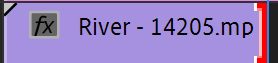
13. Click and drag the footage back to 00;00;02;11.
14. Click the left side of the Swans footage.

15. Drag that back out to 00;00;02;12;.
Now we’ll be adding effects to the new sequence.
Circle Effect
1. In the Effects panel, type in Circle.
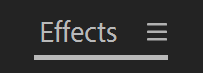
2. Click and drag the Circle effect onto the Circle Transition sequence.
3. In theEffect Controls panel, scroll down to the new Circle effect you’ve applied.
4. Check the box that saysInvert Circle.

5. Move the Playhead  to 00;00;01;00.
to 00;00;01;00.
6. Hit the Stopwatch  next to Radius to start keyframes.
next to Radius to start keyframes.
7. Alter the Radius to 1300.
8. Move the Playhead  to 00;00;03;08;.
to 00;00;03;08;.
9. Hit the Stopwatch  to add another keyframe at that point.
to add another keyframe at that point.
10. Finally we’ll move the Playhead  to the middle of the sequence, 00;00;02;11;.
to the middle of the sequence, 00;00;02;11;.
11. Change the Radius to-100. This will complete the animation.
12. Shift-Click to select all three keyframes.
13. Right click on any of them.
14. Select Ease In.
15. Toggle open the Feather settings.
16. Change the Feather Outer Edge to150.
17. We’ll add a bit of color to the effect to make it a bit more visually interesting.
18. In Effects, type in 4-Color Gradient.
19. Click and drag that onto the sequence.
20. InEffect Controls, scroll down to the 4-Color Gradient effect.
21. Change the Blending Mode to Soft Light. That will fade out the strong colors and leave you with a touch of hue to make the transition more interesting.
The transition is basically done but let’s add one last effect to smooth it out.
Blur Effect
1. In the Effects panel, type in Gaussian Blur.
2. Drag and drop the Blur effect onto the second footage clip of the swans.
3. Move the Playhead  to 00;00;02;11.
to 00;00;02;11.
4. Select the Swans footage.
5. In the Effects Panel, hit the Stopwatch  next to Blurriness to start keyframing the effect.
next to Blurriness to start keyframing the effect.
6. Change the Blurriness to 250.
7. Move the Playhead  to 00;00;03;12;.
to 00;00;03;12;.
8. Change the Blurriness to0.
You did it! You now have a nice, smooth, Circle Transition effect.
Conclusion
That was just three effects and you have a whole new transition to work with! You can change the Blend Mode on the Circle effect to have the layers interact in new ways, apply different color effects to the transition, or add Gaussian Blur to several clips in a sequence. You can even try using this transition technique on individual text layers or footage clips layered over a sequence.
Happy editing!
Learn Motion Graphics
Interested in a career in motion graphics and video editing? We offer the best training in NYC. Our expert instructors are top professionals with years of industry experience. Classes are project-based and all lessons begin with a live demo from the instructor, followed by work time for students to explore newly learned concepts with real-world applications. Scheduling is flexible, so sign up today!






