Explore the art of video editing by taking a step back into the '90s with the VHS visual effect. Uncover the secrets behind creating a grainy, distorted visual effect with adjustment layers and color balance settings to give your footage an authentic VHS look.
Key Insights
- The project begins with creating an Adjustment Layer with Wave Warp and Noise to achieve the grainy, distorted VHS visual effect.
- Color Balance effect is applied onto the three footage layers to create a warped color effect, adding to the authenticity of the VHS look.
- The Wave Warp and Noise effects are adjusted in the Effect Controls panel to achieve the desired distortion.
- Chromatic Aberration, a visual effect that distorts the RGB channels of footage, is used to mimic the significant feature found in old VHS tapes.
- A VHS overlay is added to the footage enhancing the VHS effect by introducing a timestamp detail.
- Noble Desktop offers comprehensive motion graphics courses in NYC, featuring expert instructors and small classes for personalized attention.
We did a black and white effect to make a mid-century look but what about awesome footage effects from the '90s?
With this VHS effect, you can make any film you shoot appear like you dug it out of your attic and pulled off your camcorder. It involves a few identical layers with slightly altered Effects and a fun overlay layer to give it that totally tubular, radical '90s look.
Getting the Project Files
- Download the project files.
- After the download has finished, be sure to unzip the file if it hasn't been done for you. You should end up with a Premiere Pro VHS Effect folder.
Project Overview
In this tutorial, we've already set up the black bars on either side of the footage to create an appropriate VHS aspect ratio for the footage. We'll be starting from creating an Adjustment Layer with Wave Warp and Noise to give that grainy, distorted visual affect old cassette tapes have. After that, we'll put a Color Balance effect on the three footage layers and adjust those numbers to give a bit of a warped color effect. Finally, we'll place a VHS overlay on the footage to give those final VHS details. Let's get started!
Body
1. In the Effects panel, type in Wave Warp.
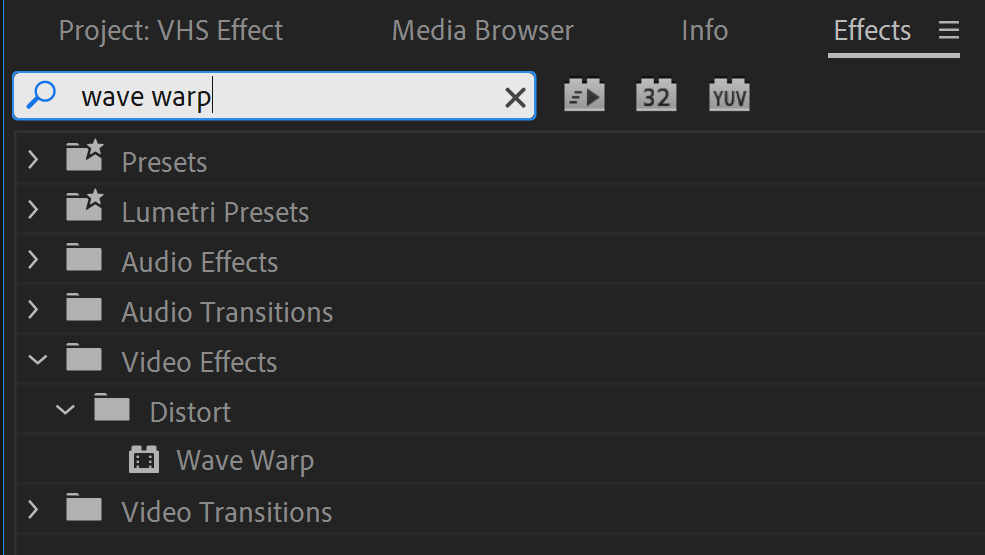
2. Drag and drop the Wave Warp effect onto the Adjustment Layer already placed into the project for your convenience.
3. Now type in Noise in the Effects panel.
4. Drag and drop the Noise effect onto the same Adjustment Layer.
5. In the Effect Controls panel that appears in the top left, find the Wave Warp effect you applied earlier.

6. Change theWave Type to Square.
7. Now alter theWave Width to 600.
8. TheDirection should be 180°.
9. And finally, theWave Speed is .1.
10. Now let's go down to the Noise effect in the Effect Controls panel.
11. Up the Amount of Noise to 45.
12. HitSpacebar. This will show you the first Effects you've applied, giving the footage that old, grainy effect you'd get on camcorders from the '90s. It's a strong start!
Chromatic Aberration
1. Ok, we'll be working with the three footage layers on the bottom.Shift-Click to select all three Winter layers.
2. In the Effects panel, type in Color Balance.
3. Drag and drop the effect onto aWinter layer. Since they're all selected, it will drop onto all three.
4. Now deselect the layers by clicking anywhere else in the program.
5. Select the top Winter layer.
6. In the Effect Controls panel, scroll down to the new Color Balance effect.
7. Change the Green to 0.
8. Change the Blue to0.
9. Navigate to the Opacity settings in the same panel.
10. Change the Blend Mode to Screen.
11. Now select the middle Winter footage.
12. Go into the Color Balance effect there and change the Red to0.
13. Change the Blue to0.
14. Change the Blend Mode of the layer to Screen.
15. Go up to the Scale of that layer.
16. Change it to 105, to slightly displace the footage relative to the other two identical ones.
17. Finally Select the bottom Winter footage layer.
18. In this one's Color Balance effect, change theRed to0.
19. Change the Green to 0. This will make what's known as chromatic aberration, a visual effect that distorts the RGB channels of footage. It tended to be rather prominent in old VHS tapes, so we've just recreated the effect. Here's what we have so far:

VHS Overlay
1. This is a very easy step. Select the Blank VHS Tape layer.
2. Toggle the visibility on. 
3. In Effect Controls, change the Blend Mode to Screen. You've now got a nice little timestamp detail to really sell the full VHS effect.
Conclusion
You're done! You've successfully time-traveled back to the '90s with this awesome visual footage effect. Nobody will know you've shot this footage today with just a few Adjustment LayerEffects and Color Balance settings.
Dress up like it's the '90s with torn jeans and denim jackets, shoot some film, give it the VHS effect treatment, and you've mysteriously acquired some decades-old footage—from a camcorder this morning.
Happy editing!
VHS tape with play overlay used from anfx, modified with a Screen overlay. License viewable here.
Go Beyond Premiere Pro
We have the best motion graphics courses in NYC. Our expert instructors offer years of industry experience and are ready to help you launch your own career in motion graphics. Classes are small, so students receive crucial one-on-one attention and feedback. Check out our course selections below:





