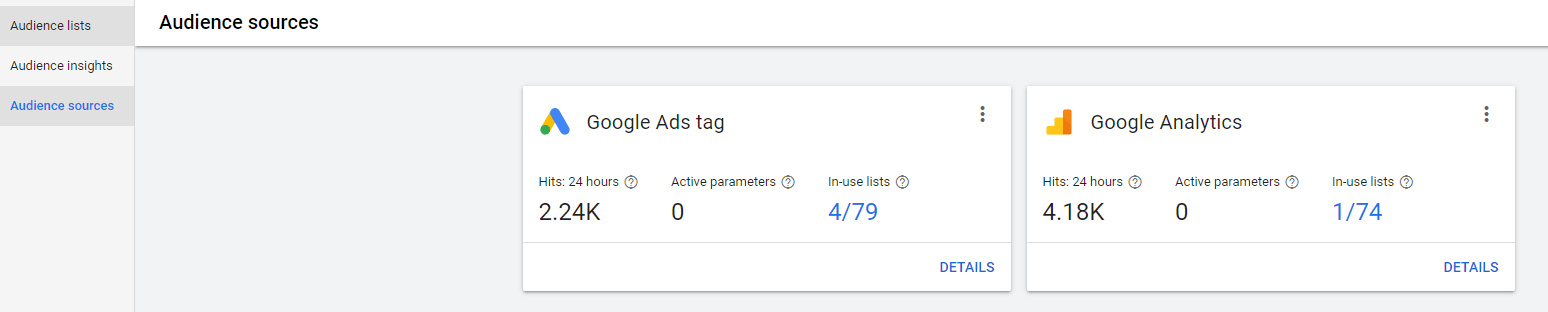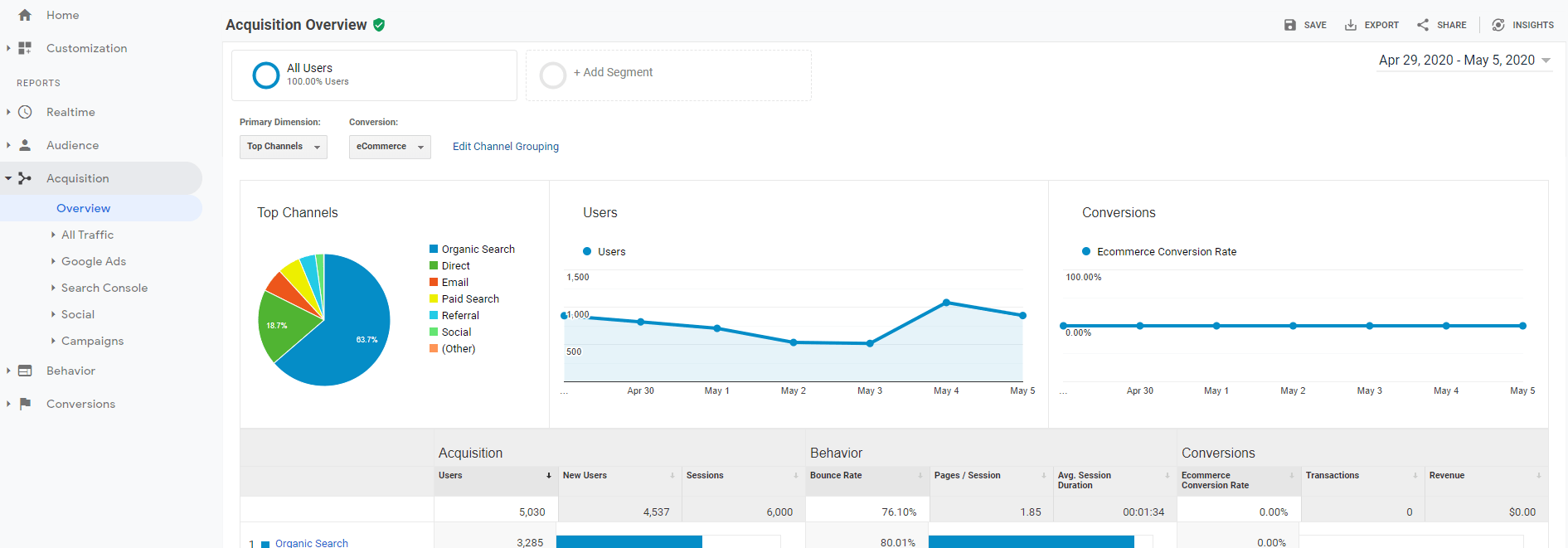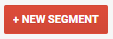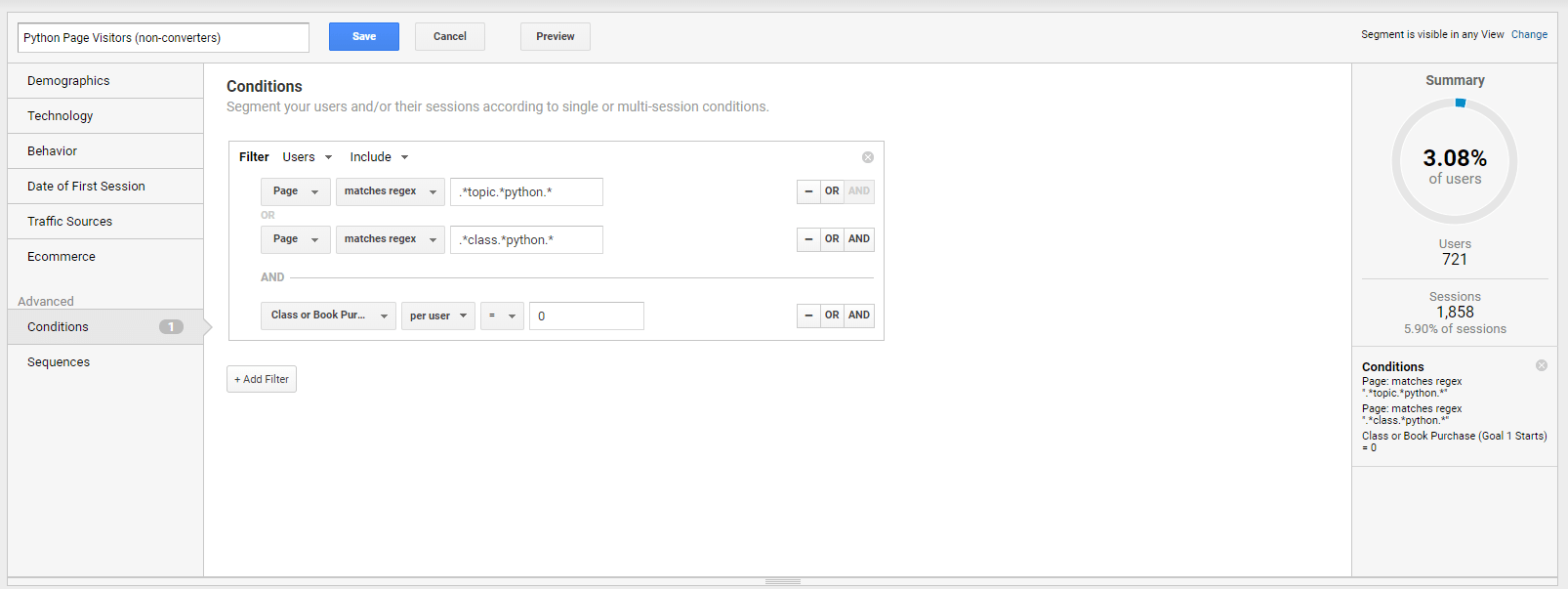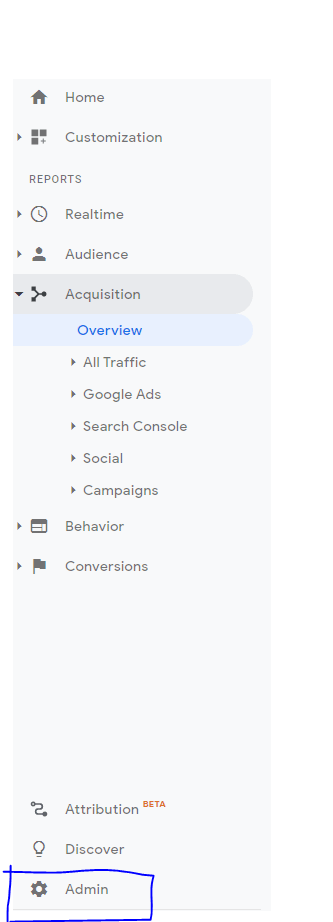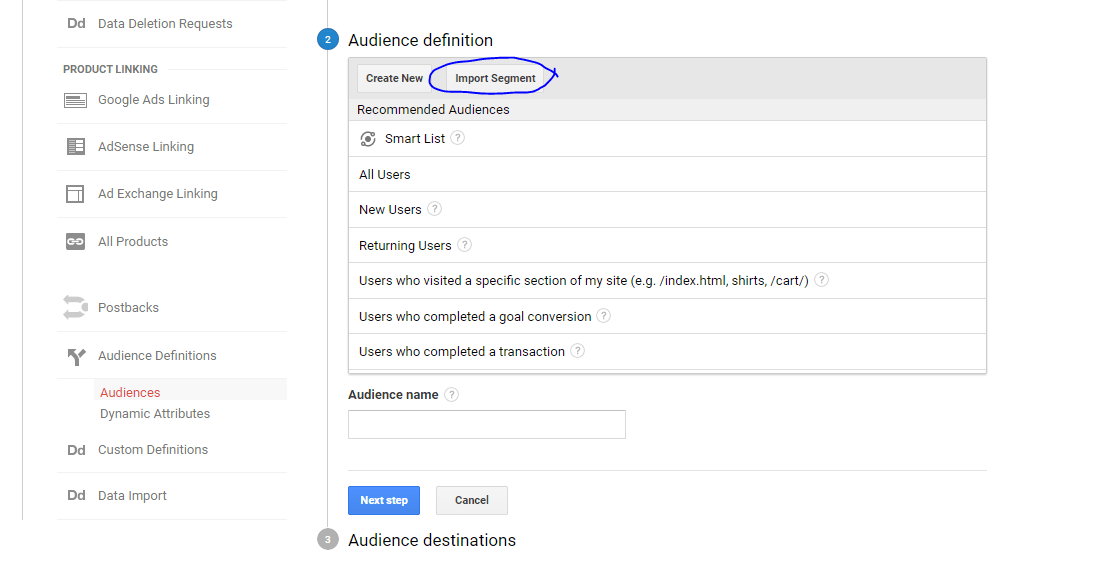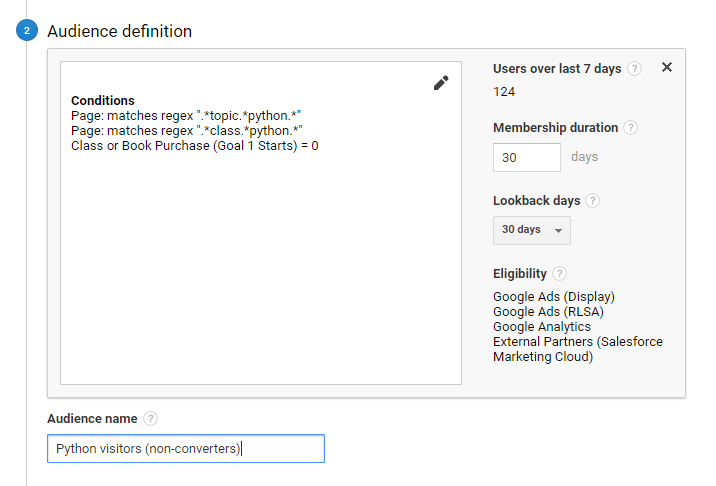Discover how to effectively leverage audience lists for remarketing with Google Ads and Google Analytics. This tutorial provides a detailed step-by-step guide on creating and pushing an audience from Google Analytics to Google Ads.
Key Insights
- To successfully push an audience from Google Analytics to Google Ads, it's essential to link your Google Analytics and Google Ads accounts, enabling seamless communication between the platforms.
- Setting up audiences begins with creating them in Google Analytics. This process involves adding a segment in any report.
- A critical part of audience creation is segment naming and configuration. For instance, you might create an audience for anyone who visited a Python course page, applying a regex match and filtering out users who have already converted.
- After the audience creation and configuration in Google Analytics, you can save your audience. This action prepares the audience for pushing to Google Ads.
- The process of pushing the audience to Google Ads involves selecting your Google Ads accounts as the audience destination and then clicking "Publish."
- For professionals interested in learning more about audience targeting and remarketing, digital marketing classes covering Google Ads and Google Analytics offer comprehensive training and strategy insights.
This tutorial will cover the process of creating segments in Google Analytics and pushing those audiences into Google Ads for targeting.
Linking Accounts
Okay, so we know how critical audiences are and we’ve decided to use audience lists from our site visitor to use for remarketing with search or display in Google Ads. In this tutorial, we’ll go through step by step of how to create and push an audience from Google Analytics to Google Ads.
Before starting you need to make sure that your Google Analytics and Google Ads are connected so they can communicate with each other.
To do this open up Google Ads, click tools and setting on the top menu, then Audience Library > Audience Sources > then you should see Google Analytics. If it’s not set up then you will have the option to link it there.
Creating Segments in Google Analytics
The first step in setting up audiences is creating them in Google Analytics.
Go into your Google Analytics and in any report click “Add Segment”
Name your segment and configure it. Here I am creating an audience for anyone that hit a course page for Python by using a regex match. I am also adding a filter to only include users who have not already converted since I don’t want to remarket people who already converted. I check to see the preview on the right-hand side that tells me how many users would have fallen into that segment to make sure it is working.
Then I save my audience.
Push to Google Ads
In Google Analytics, go to Admin > Audience Defintiions
Then select the audience destination as your Google Ads accounts and hit Publish.
You can check that it worked by going back to Google Ads > Tools > Audience Library > Audience lists and you should see the new audience there.
Learn Google Analytics & Google Ads
Learn the setup and the strategy for doing audience targeting and remarketing with our digital marketing classes. Join us for Google Ads training or Google Analytics classes, or learn them both in our new Digital Marketing Certificate program.