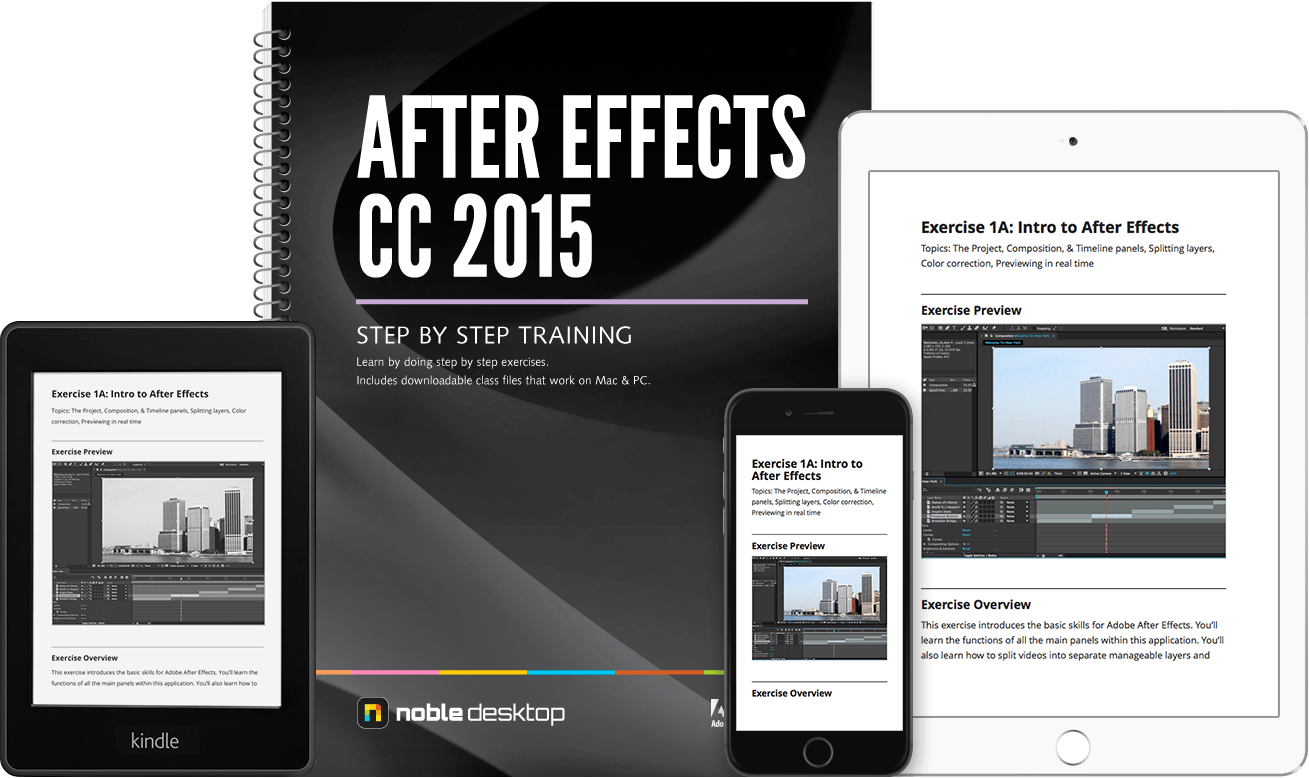Adobe After Effects is a powerful tool for animation and video post-production. It can be used to create stand-alone videos and animations but is often more powerful when used in conjunction with other programs such as Premiere to add special effects and titles to web and video content.
This book will take you from the basics of After Effects such as understanding the workspace and basic animation techniques, all the way through to advanced animation techniques, motion tracking, and particle effects.
Includes Downloadable Class Files (works on Mac & PC)
ISBN: 978-1-941333-25-9
Setup & Introduction
Downloading the Class Files
Before You Begin: Syncing Typekit Fonts
- Syncing Typekit fonts to your Creative Cloud account
Section 1
Welcome to New York: Intro to After Effects
- The Project, Composition, & Timeline panels
- Splitting layers
- Color correction
- Previewing in real time
Welcome to New York: Fade-Ins & Working with Text
- Creating a fade-in by animating the Opacity property
- Creating & animating text
- Adjusting clip lengths in the Timeline
- Using Title Safety to ensure TV viewers can see the text
- Copying & pasting styles
Welcome to New York: Styling Text & Rendering
- Styling the main & secondary text
- Adding a cross-fade between the video & title text
- Working in the Render Queue
- Using masks to create a vignette
Section 2
Travel Slideshow: Anchor Points & Working with Images
- Resizing images to fit the Composition frame
- Setting layer in points using the In column
- Aligning still images & changing anchor points
- Adjusting animation timing
Travel Slideshow: Cross-Dissolves & Working with Logos
- Creating cross-dissolves (“fade-ups”) between layers
- Pre-composing layers
- Scaling up vector layers
- Adding a fade to black using a solid color layer
- How to find missing project files
Rotating Wedge: Null Objects & Hold Keyframes
- Scaling up multiple child layers using a Null Object
- Creating a color wedge using a shape layer
- Animating the Rotation property
- Changing text values using hold keyframes
Rotating Wedge: Alpha Mattes & Animated Colors
- Using an alpha matte to hide/show the text based on the wedge’s movement
- Bringing back the colored wedge
- Animating instantaneous color changes
- Ensuring the Logo stays in the Title Safe grid
Section 3
HBO Logo: Importing Layered Files & Adding Easing
- Flattening a layered file or individual layer on import
- Importing a layered file with all its layers intact
- Isolating the Feature & Presentation text using masks
- Creating fade-ins & fade-outs
- Adding automatic easing to slow down portions of the animation
HBO Photo Tiles: Working with Numerous Layers
- Cropping the layout & creating a grid in Photoshop
- Scaling up each tile using a null object
- Randomizing the order in which the photos animate in
- Orchestrating the exit animation so the tiles fall down in diagonal groups
HBO Movie Rating: Vector Layouts & the Graph Editor
- Using the Invert effect to swap black & white
- Using the Graph Editor to customize easing speed
- Animating vector shapes using the Trim Paths feature
- More null objects: animating the three pay television content descriptors
HBO Bumper: Putting It All Together & Adding Audio
- Sequencing multiple compositions
- Animating like an editor: overlapping shots & using blending modes
- Adding audio to a composition
Section 4
Sliding Panels: Hard Ease Fashion Reveal
- Setting Keyframe Velocity for fine-tuned ease control
- Understanding basic motion paths
- Sequencing the “stripes”
- Adding a Drop Shadow effect
Sliding Panels: More Reveals from Different Directions
- The benefits of a composition with modular parts
- Creating three more reveals
- More keyframe influence, animation sequencing, & drop shadows
Sliding Panels: Time Remapping to Match Audio
- Best practice: adding audio to a nested composition
- Time remapping the video to sync well with the audio
- Globally adjusting audio volume to ideal levels
Section 5
3D Lighting & the Wiggler
- 3D lighting
- Randomizing with “The Wiggler”
More 3D Fun: Lights, Rotation, Motion!
- More 3D rotation
- Adjusting lighting settings to stylize light
- Creating shadows
Particle Skateboards: Using 3D Cameras
- Adding a camera layer
- Viewing text with a 3D Camera
Rendering & Exporting Options
- Rendering uncompressed files
- Rendering a video with transparency
- Creating a render template
- Exporting images
Section 6
3D Cube: Background Lighting & Cropping Square Videos
- Adding 3D lighting to the background
- Using the Wiggler panel to make the light fluctuate
- Cropping the videos so they become square
- Individually preparing the pre-comps so they can be used as cube sides
3D Cube: Constructing a Seamless 3D Object
- Setting up a camera layer & its parent null object
- Building a 3D cube made of six videos
- Setting a 3D layer’s initial rotation using the Orientation property
- The Unified Camera tool
3D Cube: Animating a 3D Object
- Animating the cube as a whole: 3D rotation via null object
- Animating a null object’s child layers separately
3D Cube: Casting Light & Shadow on 3D Objects
- Lighting & shadows on 3D objects
- Adding music & adjusting keyframe timing
- Adding a lens flare effect to a solid & animating it
Bonus Material
Video Zooms: Editing Video & Using an Animation Preset
- Editing clip durations
- Sequencing layers
- Adding an Animation Preset
- Adding a fade-out
- Saving a custom Animation Preset
Video Zooms: Text Animation, Effects, & Expressions
- Creating the quote composition
- Adding a text effect & pick-whipping expressions
- Adding a text Animation Preset
- Adjusting the animation & adding a fade–in
Video Zooms: Working on the Quote Compositions
- Positioning the text & changing colors
- Pre-composing the video layers
- Adding quote comps to the pre-comps
- Using a side-by-side composition view
Video Zooms: Editing Audio & Rendering
- Adding audio
- Rendering the video
Reference Material
Examples of What You Learn
Animate text using 3D paths, echos, blurs & more.
Learn how to build 3D objects incorporating video clips.
Create a movie title sequence.
Learn how to create 3D animations using 2D images.
Adjust the color of moving images (such as these waterfalls).
Why Our Books Are Unique
Our books are packed with step-by-step exercises that walk you through projects. You’ll learn by doing exercises, not reading long explanations. The goal is to give you hands-on practice with the program, getting you started quickly with the things that are most important for real life work.