Learn how to tackle common audio and video editing challenges in Premiere Pro through this in-depth tutorial. From color correction to timeline editing, this guide presents a step-by-step approach to refining video content.
Key Insights
- The tutorial focuses on improving video color and audio, and removing unwanted parts of the video.
- It provides a detailed procedure for fixing color by adjusting the temperature and tint in the "White Balance" section of the Premiere Pro interface.
- It also presents steps to fix audio issues, such as a background hum, using the "Essential Sound" panel and the "Dialogue" preset for cleaning up noisy dialog.
- For more precise audio editing, the tutorial suggests the use of Adobe Audition.
- The tutorial guides readers on how to cut clips on the timeline, using tools like the Razor and Ripple Edit tools and the Add Edit command.
- It also emphasizes on the importance of saving edits regularly and maintaining a clean editing workspace.
Enhance your expertise with Premiere Pro through our detailed tutorial, providing guidance on fixing color and audio, timeline editing techniques, and cutting up clips, with step-by-step instructions.
This exercise is excerpted from Noble Desktop’s Adobe Premiere Pro training materials and is compatible with Premiere Pro updates through 2023. To learn current skills in Premiere Pro with hands-on training, check out our Premiere Pro Bootcamp, Video Editing Certificate, and video editing classes in-person and live online.
Topics Covered in This Premiere Pro Tutorial:
Fixing Color, Fixing Audio (Removing Background Noise), Timecode, Video with Linked Audio, Timeline Editing Techniques
Exercise Preview

Exercise Overview
In this exercise you will improve the video’s color and audio, and start editing out unwanted parts.
Getting Started
-
You should still have Your Name—The Interview open in Premiere Pro. If you closed it, re-open it by going to File > Open Project then Desktop > Class Files > Premiere Pro Class > The Interview. We recommend you finish the previous exercise (1B) before starting this one. If you haven’t finished it, do the following sidebar.
If You Did Not Do the Previous Exercise (1B)
- If a project is open in Premiere Pro, go to File > Save, then File > Close Project.
- Go to File > Open Project and navigate to Desktop > Class Files > Premiere Pro Class > The Interview.
-
Double–click on The Interview—Ready for Work.prproj.
NOTE: If you see a dialog about Converting Project (from a prior version) refer to Fixing Version Compatibility Issues section in Exercise 1A. If the Link Media dialog opens refer to Locating Missing Media in Exercise 1A.
Go to File > Save As. Name it Your Name—The Interview.prproj and save it to Desktop > Class Files > Premiere Pro Class > The Interview.
Fixing Color
Before you start cutting up a clip on the Timeline, it’s usually best to perform any global adjustments like fixing sound and colors. There is a slight hum in the background of the audio probably caused by a fan or air conditioning, and there’s a slight red tint to the entire video. These are common problems that can happen when recording video. Luckily, Premiere Pro has some useful preset effects for taking care of simple problems.
- Move the playhead to the beginning of the Timeline.
- In the Tools panel, choose the Selection tool
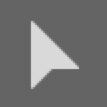 (or press V on the keyboard).
(or press V on the keyboard).
- In the Timeline, click on the Main Interview clip to select it.
- Choose Window > Workspaces > Color to open the panels for color correction.
- Choose Window > Workspaces > Reset to Saved Layout.
- In the Lumetri Color panel on the right, if the Basic Correction section is not open, click on it to expand it.
-
In the White Balance section set:
- Temperature to -15
- Tint to -1
This will reduce the red tint that was present in the speakers skin tone.
Fixing Audio
- Click in the Timeline panel to focus on it.
- Press the Spacebar to play the video, and notice there is a soft hum like a fan running in the background.
- Choose Window > Workspaces > Audio to open the panels for audio editing.
- Choose Window > Workspaces > Reset to Saved Layout. This ensures all panels are returned to their default locations and sizes.
- In the Timeline, click on the Main Interview clip to select it.
- In the Essential Sound panel on the right, select the Edit tab if it’s not already on it.
-
In the Essential Sound panel, go into the Preset menu and choose Dialogue > Clean Up Noisy Dialog.
This preset is intended to fix audio with background aberrations like this.
- Move the playhead to the beginning of the Timeline.
-
Press the Spacebar to play the video, noticing that the background fan noise is now greatly reduced and speaker’s volume has also been increased.
There’s still a little hum left, and you can hear the speaker’s breath every so often, so let’s adjust the settings.
- On the left of the screen, click on Effects to open that panel.
- In the Effects panel’s search field, type in Dynamics
Drag the Dynamics effect from the Effects panel onto the clip in the Timeline to apply it.
Choose Window > Effect Controls to open or focus on the Effect Controls panel.
-
In the Effect Controls panel, scroll down to find the Dynamics effect.
NOTE: If needed, click the arrow to the left of Dynamics to reveal its settings.
In Dynamics, click the Edit button next to Custom Setup.
In the Clip FX Editor that appears, click the AutoGate switch on.
-
Set the AutoGate’s Threshold value to -30 db.
NOTE: For more control over audio, consider using Adobe Audition which is specifically for audio editing.
-
Close the Clip FX Editor.
NOTE: To close it click the red button on the top left of the panel (Mac) or the X on the top right of the panel (Windows).
-
Move the playhead to the beginning of the Timeline.
NOTE: If you have an extended keyboard you can press the Home and End keys to jump the playhead to the beginning and end of your timeline.
- Press the Spacebar to play the video and listen to the improved audio.
Choose File > Save or hit Cmd–S (Mac) or CTRL–S (Windows).
Cutting up Clips on the Timeline
Now that we have the audio and video synced up and global adjustments applied, it’s time to cut it up to get rid of the problem areas. In this exercise you will use the Razor and Ripple Edit tools as well as the Add Edit command.
Choose Window > Workspaces > Editing to switch back to the interface for general video editing.
Move the playhead to the beginning of the Timeline.
- Press the + (plus) key 2 times to zoom closer in on the Timeline.
-
Press the Spacebar and notice there are a couple seconds of time before the speaker starts talking. Let’s remove that section.
NOTE: You can see when he’s not speaking by looking at the empty area at the start of the waveform of the Audio 1 track.
-
On the Timeline, move the playhead to 2:00
NOTE: From now on when the first part of timecode (such as hours and minutes) are zeros (00:00) we’ll leave that off so you can focus on the part of the timecode that matters most (usually the seconds and frames).
-
In the Tools panel, click on the Ripple Edit tool
 .
.NOTE: Pressing the B key will activate the Ripple Edit tool.
-
Hover over the beginning of the Main Interview clip. When you see the right facing bracket
 drag the beginning over to the playhead line.
drag the beginning over to the playhead line.After you let go the entire clip will slide over filling the space you just removed so it may look like it didn’t work, but it did! You removed some of the extra beginning we didn’t want. Let’s see the new edit.
- Move the playhead to the beginning of the Timeline.
- Press the Spacebar and notice there’s less time before the speaker starts talking.
- Press the – (minus) key twice to zoom out a little on the Timeline.
Move the playhead to 17:05 in the Timeline. This is right before the speaker takes a long pause and then makes an error.
In the Tools panel, click on the Razor tool
 .
.Click on the clip where the blue playhead line intersects it to split the clip.
Move the playhead to 22:25
-
Again click on the clip where the playhead line intersects it. These 2 cuts will result in 3 clips on the timeline.

-
CTRL–click (Mac) or Right–click (Windows) on the middle clip (the one that contains the pause and error) and choose Ripple Delete.
The clip is removed and other clips on the timeline move over to fill in the space.
-
Press Shift–K. This runs the Play Around command and will preview the area around the current position of the playhead so that you can preview the edit you just made.
NOTE: Cutting out errors like this create unseemly jumps in the video. These jump cuts can be distracting to the viewer and in most video editing projects it is considered bad to leave them. You will address these jump cuts later.
- Move the playhead to 22:05
- Another way to make a cut in a clip is with a keyboard shortcut. Press Cmd–K (Mac) or CTRL–K (Windows) to add an edit at the playhead position.
- Move the playhead to 26:00
- Press Cmd–K (Mac) or CTRL–K (Windows) to add an edit at the playhead position.
- In the Tools panel, choose the Selection tool
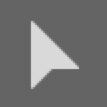 (or press V on the keyboard).
(or press V on the keyboard). - Click on the short clip to the left of the playhead to select it.
- Press Opt–Delete (Mac) or ALT–Backspace (Windows) to ripple delete the selected clip.
- Press Shift–K to play around the edit you just made.
-
To remove the unwanted part about Adobe XD:
Move the playhead to 1:27:00 and hit Cmd–K (Mac) or CTRL–K (Windows) to cut the clip at the playhead position.
Move the playhead to 1:37:20 and hit Cmd–K (Mac) or CTRL–K (Windows) to cut.
Select the clip to the left of the playhead and Ripple Delete it (Opt–Delete (Mac) or ALT–Backspace (Windows)).
-
To remove a mistake talking about “one type of design”:
Move the playhead to 1:42:00 and hit Cmd–K (Mac) or CTRL–K (Windows) to cut.
Move the playhead to 1:45:10 and hit Cmd–K (Mac) or CTRL–K (Windows) to cut.
Select and Ripple Delete the clip to the left of the playhead.
-
To remove an unwanted part about “new things”:
Move the playhead to 1:51:10 and hit Cmd–K (Mac) or CTRL–K (Windows) to cut.
Move the playhead to 2:05:15 and hit Cmd–K (Mac) or CTRL–K (Windows) to cut.
Ripple Delete the clip to the left of the playhead.
-
To remove an unwanted take on “what type of design are you interest in”:
Move the playhead to 1:58:25 and hit Cmd–K (Mac) or CTRL–K (Windows) to cut.
Move the playhead to 2:12:00 and hit Cmd–K (Mac) or CTRL–K (Windows) to cut.
Ripple Delete the clip to the left of the playhead.
- Hit the
\(backslash) key to zoom out to see the entirety of the Timeline. - Move the playhead to the beginning of the Timeline.
-
Press the Spacebar to preview the entire sequence with all the edits.
Notice as you watch, the audio sounds pretty good. We’ve managed to trim out about a minute of extraneous footage, but there are a lot of jump cuts where the speaker’s head moves or turns just a bit. This is a very common occurrence when editing interview audio as we just did. We will fix this in another exercise.
-
Choose File > Save or hit Cmd–S (Mac) or CTRL–S (Windows).
Keep the project open because you’ll use it in the next exercise.


