Learn how to duplicate a sequence, adjust sequence settings, resize video, and use Auto Reframe in Premiere Pro. Get to know how these skills can be applied in creating video content suitable for various platforms, especially for social media apps that support square video formats.
Key Insights
- The tutorial provides a step-by-step guide on duplicating a sequence, adjusting its settings, and resizing the video to create a square format video in Premiere Pro.
- It also offers insights on using Auto Reframe, an effect designed to fix framing problems that may arise after resizing your video format.
- The tutorial further explains how to export your square video file in a very common video format, H.264.
- It also touches on how to save your project file and how to preview your new video file after exporting.
- The tutorial includes an explanation of multi-pass video encoding, which involves analyzing the video twice for more efficient compression and higher video quality.
- The skills learned in this tutorial are applicable in creating video content for various platforms, especially for social media apps that support square video formats.
Master the skills of video editing in Premiere Pro with this comprehensive tutorial covering sequence duplication, sequence adjustments, video resizing, auto reframing, and video exporting.
This exercise is excerpted from Noble Desktop’s Adobe Premiere Pro training materials and is compatible with Premiere Pro updates through 2023. To learn current skills in Premiere Pro with hands-on training, check out our Premiere Pro Bootcamp, Video Editing Certificate, and video editing classes in-person and live online.
Topics Covered in This Premiere Pro Tutorial:
Duplicating a Sequence, Adjusting Sequence Settings, Resizing Video, Using Auto Reframe, Exporting Video
Exercise Preview

Exercise Overview
In this exercise, we’ll duplicate the London Travel Promo sequence and resize is to be square. Then we’ll export it for use on a social media apps that support square video.
Getting Started
-
You should still have London Travel Promo—Your Name open in Premiere Pro. If you closed it, re-open it now by going to File > Open Project then Desktop > Class Files > Premiere Pro Intermediate > London Travel Promo. We recommend you finish the previous exercises (3A–3C) before starting this one. If you haven’t finished them, do the following sidebar.
If You Did Not Do the Previous Exercises (3A–3C)
- If a project is open in Premiere Pro, go to File > Save, then File > Close Project.
- Go to File > Open Project and navigate to Desktop > Class Files > Premiere Pro Intermediate > London Travel Promo > Finished Projects.
Double–click on London Travel—Ready for Export.prproj.
Go to File > Save As. Name it London Travel Promo—Your Name.prproj and save it to Premiere Pro Intermediate > London Travel Promo.
Duplicating & Resizing a Sequence
Throughout this series of exercises we have been working at the native size of our video. This is a very common workflow, especially when you have to produce video of varying aspect ratios for the same project. But now it’s time to convert our sequence so we can export it in a square format.
- In the Project panel, CTRL–click (Mac) or Right–click (Windows) on the London Travel Promo sequence and choose Duplicate.
- CTRL–click (Mac) or Right–click (Windows) on the duplicate sequence London Travel Promo Copy 01 and choose Rename.
- Change the name of this sequence to London Travel Promo—Square
- Double–click on the icon for the London Travel Promo—Square to open the sequence in the Timeline panel.
- With your new sequence active, choose Sequence > Sequence Settings.
-
In the Video section, change Frame Size: horizontal from 1920 to 1080
This will give you a video that is now 1080 X 1080 (an aspect ratio of 1:1).
-
Click OK to resize the sequence.
If you get a message about preview files, click OK.
-
The titles have all been scaled down and they are no longer perfectly centered.
Move your playhead to the first title.
NOTE: If you don’t want to use the titles in the smaller video, you could just delete the entire track or turn off the track visibility by clicking off the eye located to the left of the track name on the timeline.
Choose the Selection tool
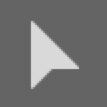 .
.Click on the text in the Program panel to select it.
If you’re not already in the Captions and Graphics workspace, choose Window > Workspaces > Captions and Graphics.
-
In the Essential Graphics panel’s Align and Transform section:
- Change Scale
 to 100
to 100
- Click the Vertical Center
 and Horizontal Center
and Horizontal Center  buttons.
buttons.
- Change Scale
-
For each of the remaining titles:
- Move the playhead so you can view the title.
- Select the title text in the Program panel.
- Change Scale
 to 100
to 100
- Center it by clicking the Vertical Center
 and Horizontal Center
and Horizontal Center  buttons.
buttons.
Choose File > Save or hit Cmd–S (Mac) or CTRL–S (Windows).
Auto Reframing Your Video
Now that you have the sequence resized and the titles re-centered another problem becomes noticeable. The video is all a bit off, the main elements of each shot which were nicely framed before are off to the side. You could manually each clip around but there is an effect made to fix problems like this.
Choose Window > Workspaces > Editing to return to the editing workspace where you have a bit more room to work.
With the Selection tool
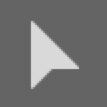 active, click on the River Thames clip on the Timeline.
active, click on the River Thames clip on the Timeline.-
If the Effects panel isn’t visible in the panel group to the left of the Timeline, choose Window > Effects.
NOTE: You can also open the Effects panel by pressing Shift–7 or by using the double arrow
 in the top right corner of the Project panel group and choose Effects.
in the top right corner of the Project panel group and choose Effects. - At the top of the Effect panel, in the search field type auto reframe
-
Drag the Auto Reframe effect and drop it onto the River Thames clip (the last video clip) in the Timeline.
After a short pause, the effect will reframe the clip and if necessary add motion to it to keep what it identifies as the important elements in frame.
-
Click on the Dancing Woman clip, hold Shift and click to select the next 3 clips to the left on the Timeline (do not select the first clip). You should now have the middle 4 video clips selected.

In the Effects panel, drag Auto Reframe onto any one of the selected clips on the Timeline (which applies it to all of the highlighted clips).
Choose File > Save or hit Cmd–S (Mac) or CTRL–S (Windows).
Exporting Square Video
You are almost done, there is just one more step and that’s to export your square video file.
Make sure the London Promo Video—Square timeline is selected.
-
Choose File > Export > Media (or click Export at the top left of the window).
NOTE: The keystroke to export media is Cmd–M (Mac) or CTRL–M (Windows).
In the Media File section keep the current File Name (by default it uses the sequence name).
-
Next to Location click on the blue text.
Navigate to Desktop > Class Files > Premiere Pro Intermediate > London Travel Promo > Exports.
Click Save to close the dialog box.
-
From the Preset menu, choose Match Source—Adaptive High Bitrate
NOTE: This sets Format to H.264 which is a very common video format.
-
Click the Export button at the bottom right of the window.
NOTE: Alternatively, you can click Send to Media Encoder to use the Adobe Media Encoder app to export the video (so you can continue working in Premiere). Once in Media Encoder, you would need to click the green arrow at the upper right of that application to render your file.
After exporting, choose File > Save or hit Cmd–S (Mac) or CTRL–S (Windows) to save your Premiere Pro project file.
You can close this project now you have completed this section.
If you would like to preview your video file. Minimize Premiere Pro and on your Desktop, navigate to Class Files > Premiere Pro Intermediate > London Travel Promo > Exports.
Double–click on your new video file to preview it.
Multi–pass Video Encoding
In video editing, the process of encoding refers to converting the raw video footage into a compressed file format that can be used for streaming or storage.
1-pass encoding involves analyzing the entire video only once, and then making decisions about the compression settings based on that analysis. This method is generally faster but may result in less efficient compression and lower video quality.
On the other hand, 2-pass encoding involves analyzing the video twice. The first pass analyzes the entire video to gather information about the video’s characteristics such as the distribution of different colors and the frequency of movement. The second pass uses this information to make more informed decisions about the compression settings, resulting in more efficient compression and higher video quality. However, 2-pass encoding is generally slower than 1-pass encoding because of the additional analysis required.


