Get an in-depth look at how to create and edit video titles in Premiere Pro. This tutorial covers topics such as adjusting audio volume, adding a title template, editing title text, and adding audio transitions to enhance your video project's professional appeal.
Key Insights
- The tutorial details the process of creating and editing video titles using Premiere Pro. It begins by guiding students through the steps of adjusting the audio volume, specifically instructing them to set the audio gain to -12db, which is a common level for broadcast television audio.
- The tutorial further explains how to add a pre-built title template to a video project. It emphasizes the flexibility of these templates, as they allow the user to customize the fonts, colors, and other elements to suit their specific needs.
- Editing a title template involves manipulating the text and graphics in a similar manner to other apps like Photoshop. The tutorial provides step-by-step instructions on how to make text edits and adjust graphic elements to achieve desired results.
- The tutorial also instructs users on how to duplicate and adjust Graphic clips on the timeline. This capability allows users to use a single clip multiple times and customize each instance to fit the needs of the project.
- Other key topics covered include adding an audio transition, such as the default Constant Power Crossfade, and customizing the type on the final title to make certain elements stand out.
- The tutorial rounds up with optional bonus exercises that guide students on editing the remaining graphic clips and customizing the type on the last title.
Learn how to create captivating visual content for your projects with this comprehensive guide to using Premiere Pro. This tutorial covers topics such as adjusting audio volume, adding title templates, editing text, and adding audio transitions.
This exercise is excerpted from Noble Desktop’s Adobe Premiere Pro training materials and is compatible with Premiere Pro updates through 2023. To learn current skills in Premiere Pro with hands-on training, check out our Premiere Pro Bootcamp, Video Editing Certificate, and video editing classes in-person and live online.
Topics Covered in This Premiere Pro Tutorial:
Adjusting Audio Volume (Set Audio Gain), Adding a Title Template, Editing Title Text, Adding Audio Transitions
Exercise Preview

Exercise Overview
In this exercise, you’ll continue working on the London Travel Promo. Here you will add titles and edit the audio to add fades and control the overall volume.
Re-Previewing the Final Video
Let’s see a preview of what you’ll be making. It has sound, so make sure your speakers or your headphones are on.
On the Desktop, navigate to Class Files > Premiere Pro Intermediate > London Travel Promo > Preview Movie and double–click London Travel Promo—Square.mp4.
-
Notice the following:
- The titles sync up with the beat of the music.
- There is an opening and closing title as well as titles to accompany each video cut.
- The titles are centered on screen.
- The black box behind the text is slightly transparent to you can see the video behind it.
Close the video when done.
Getting Started
-
You should still have London Travel Promo—Your Name open in Premiere Pro. If you closed it, re-open it now by going to File > Open Project then Desktop > Class Files > Premiere Pro Intermediate > London Travel Promo. We recommend you finish the previous exercises (3A–3B) before starting this one. If you haven’t finished them, do the following sidebar.
If You Did Not Do the Previous Exercises (3A–3B)
- If a project is open in Premiere Pro, go to File > Save, then File > Close Project.
- Go to File > Open Project and navigate to Desktop > Class Files > Premiere Pro Intermediate > London Travel Promo > Finished Projects.
-
Double–click on London Travel—Ready for Titles.prproj.
NOTE: If you see a dialog about Converting Project (from a prior version) refer to Fixing Version Compatibility Issues section in Exercise 1A. If the Link Media dialog opens refer to Locating Missing Media in Exercise 1A.
Go to File > Save As. Name it London Travel Promo—Your Name.prproj and save it to Premiere Pro Intermediate > London Travel Promo.
Adjusting the Clip Volume & Adding Transitions
In this project the background music is much too loud. If you look at the VU (Volume Unit) meters to the right of the Timeline panel they hit red. While there is no exact rule for what your volume should be, most video editors will probably tell you it should be somewhere between -10db and -20db, basically as far away from the red indicator on the meters as you can get. For this project we will adjust our audio so it is at -12db (which is used for most broadcast television audio).
With the Timeline active, hold Shift and hit the + (plus) key to set all of your video and audio tracks to their standard expanded height.
If you can’t see all of the clips on your Timeline, hit the
\(backslash) key to zoom out and reveal all clips in the sequence.In the Timeline, unlock the Audio 1 track by clicking the blue lock icon.
-
CTRL–click (Mac) or Right–click (Windows) on the music clip (that’s the green one) on the timeline and choose Audio Gain and:
- Check on Set Gain to: and set the value to -12db
- Click OK.
- Move the playhead to the beginning of the Timeline.
- Press the Spacebar to preview. Notice the audio is as a more manageable level now.
-
CTRL–click (Mac) or Right–click (Windows) on the beginning of the audio clip and choose Apply Default Transitions.
NOTE: The default audio transition is Constant Power Crossfade. Cmd–Shift–D (Mac) or CTRL–Shift–D (Windows) applies default audio transition.
-
Double–click on the audio transition and:
- Change Duration to 200 (2 seconds) to match the cross dissolve on the video clip.
- Click OK.
CTRL–click (Mac) or Right–click (Windows) on the end of the audio clip and choose Apply Default Transitions.
-
Double–click on the ending audio transition and:
- Change Duration to 400 (4 seconds) to match up with the cross dissolve at the end of the River Thames video clip.
- Click OK.
Choose File > Save or hit Cmd–S (Mac) or CTRL–S (Windows).
Adding a Title Template to Your Project
Premiere Pro comes with a series of pre-built title templates all ready for you to use in your projects. Once added to your timeline, everything in them from the fonts for the text to the colors they use can be customized to fit your specific needs.
Choose Window > Workspaces > Captions and Graphics.
Choose Window > Workspaces > Reset to Saved Layout.
In the Essential Graphics panel’s search field type basic title and hit Return (Mac) or Enter (Windows).
-
Drag Basic Title from the search results and drop it on the Timeline at beginning of the Video 2 track.
Once added to the Timeline the template becomes what is known as a Graphic clip.
NOTE: Video tracks work like layers in graphics apps. Content on an upper video track will be placed above (in front of) content on lower tracks. If the top tracks content has transparent areas (like this title) you’ll see through to underlying tracks.
Editing a Title Template
Once a title template has been added to a sequence it can be edited in much the same way you would edit text and graphics in apps such as Photoshop.
In the Tools panel, click on the Selection tool
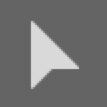 .
.Click once on the Graphic clip on Video 2 in the Timeline to make it active. Selecting a clip on your timeline allows you to edit it.
Make sure the playhead is placed above the Graphic clip so that you can see it.
Click once on the text in the Program panel. This switches the Essential Graphics panel to the text edit mode.
Double–click on the text in the Program panel to select and edit it.
Change the text to Visit London
If necessary, move the playhead so that you can see your text in front of the London street overhead view. Notice that the text is very difficult to see.
In the Essential Graphics panel’s Appearance section, click on the checkbox next to Background.
-
Click on the color box next to Background to open the Color Picker.
- Next to # type in 00,000 (which is black).
- Click OK to close the Color Picker.
-
Change these Background options:
- Set Opacity
 to 95%
to 95%
- Set Size
 to 60
to 60

- Set Opacity
- Click on the Timeline to make it active.
Press the + (plus) key a few times to zoom closer until you can clearly see the ends of the Graphic clip and video clip below it.
- Choose the Selection tool
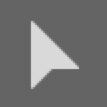 .
. - Hover over the end of the graphic clip and drag the end so it lines up with the end of the video clip below it.
- Play the first part of the sequence to see your new title.
Choose File > Save or hit Cmd–S (Mac) or CTRL–S (Windows).
Duplicating Clips on the Timeline
Once you have a Graphic clip (or any clip for that matter) on your timeline you can duplicate and adjust it to suit your needs.
If necessary, click on the Graphic clip on your Timeline to select it.
Hold down Option (Mac) or ALT (Windows) and drag the Graphic clip to the right to duplicate it.
Not holding any keys, drag the second Graphic clip so its beginning snaps to the end of the first Graphic clip (there should be no space between them).
Trim the end of the new Graphic clip to match the length of the video below it.
Continue duplicating the Graphic clips and adjusting their length until you have a graphic above every video clip.
-
Change the length of the last Graphic so that it lines up with the end of the music.

- Now it’s time to edit the Graphic clips so they have the right text. In the Timeline, move the playhead so that you can see the text in the second Graphic clip.
- Double–click on the Visit London text to make it editable.
-
Change the text to:
Historic Sites
Hit Return (Mac) or Enter (Windows) to put the words on 2 lines.
In the Essential Graphics panel, in the Align and Transform section, click both the Vertical Center
 and Horizontal Center
and Horizontal Center  buttons.
buttons.Choose File > Save or hit Cmd–S (Mac) or CTRL–S (Windows).
Optional Bonus: Editing the Remaining Graphic Clips
-
Continue to change the text (and center) the remaining titles as follows:
Graphic Clip Replacement Text Graphic 3 Modern
ConvenienceGraphic 4 Cosmopolitan
MetropolisGraphic 5 Vibrant
NightlifeGraphic 6 London
is always
a good idea
visitlondon.comRemember: After you change the text, you’ll have to center the text box by clicking on both the Vertical Center
 and Horizontal Center
and Horizontal Center  buttons.
buttons. Choose File > Save or hit Cmd–S (Mac) or CTRL–S (Windows).
Optional Bonus: Customizing the Type on the Last Title
-
In the Timeline make sure you can see the last title.
Let’s make the visitlondon.com stand out differently from the lines above.
- In the Program panel, double-click on the text to switch to the Type tool and start editing the text.
- Select visitlondon.com
-
In the Essential Graphics panel, in the Text section:
- Change the font weight from Regular to Bold.
- Reduce the size to 75
- Set Baseline Shift
 to -40
to -40
NOTE: This is not what baseline shift was meant for, but all the text in the title has one leading (the space between lines) so we’re using this as a workaround.
- Click both the Vertical Center
 and Horizontal Center
and Horizontal Center  buttons to make sure it’s centered.
buttons to make sure it’s centered. -
Choose File > Save or hit Cmd–S (Mac) or CTRL–S (Windows).
Keep the project open because you’ll use it in the next exercise.


