Discover how to create a professional-quality video composite using After Effects in this step-by-step tutorial. Learn how to apply a garbage matte, use Keylight, apply a preset, Key Cleaner effect, Advanced Spill Suppressor effect and match colors and tones to create a seamless final video.
Key Insights
- Video compositing is a technique where you key out a color screen to add a new background to a video, creating a seamless composite of two videos.
- Creating a garbage matte involves making a mask around your subjects to cut out any unwanted elements in the shot, such as light stands or rigging, thereby making the keying process easier.
- The Adobe After Effects software offers a preset that combines the effects of Keylight, Key Cleaner, and Advanced Spill Suppressor, which in most cases, is more beneficial to use than the stand-alone effect.
- Chroma Keying, the process of separating an image or video into two different layers based on color hues, is more of an art than a science and may require multiple tries and adjustments to obtain the desired effect.
- The Advanced Spill Suppressor effect is a significant component in creating a successful video composite, and turning it on can greatly enhance the final result.
- After Effects users need to save their files frequently to prevent loss of progress due to unexpected software crashes or power outages.
Dive into this comprehensive tutorial on using After Effects, covering topics such as creating a Garbage Matte, using Keylight, applying a preset, Key Cleaner Effect, and more. Learn how to perform video compositing, set up your workspace, apply effects, and save your project efficiently.
This exercise is excerpted from Noble Desktop’s Adobe After Effects training materials and is compatible with After Effects updates through 2023. To learn current skills in After Effects with hands-on training, check out our After Effects Bootcamp, Motion Graphics Certificate, and video editing classes in-person and live online.
Topics Covered in This After Effects Tutorial:
Creating a Garbage Matte, Using Keylight, Applying a Preset, Key Cleaner Effect, Advanced Spill Suppressor Effect, Matching Color and Tones
Exercise Preview
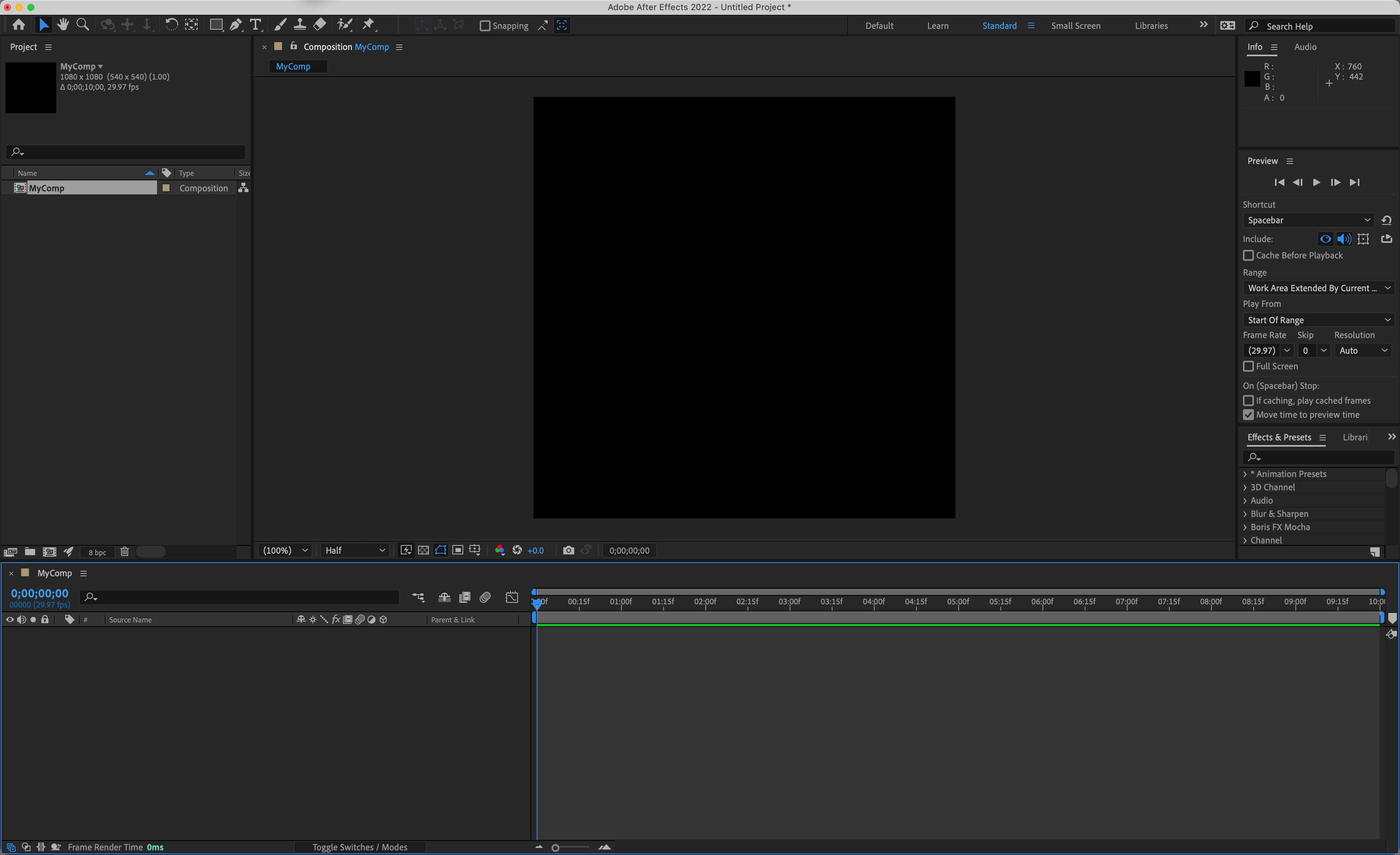
Exercise Overview
In this exercise you’ll key out a color screen so can add a new background to a video. This process is an example of video compositing.
Previewing the Final Video
- Let’s see a preview of what you’ll be making. If you’re in After Effects, keep it open but switch to your Desktop.
- On the Desktop, navigate to Class Files > After Effects Advanced Class> Greenscreen Removal > Preview Movie and double–click Woman Talking on the Phone.mp4.
-
Notice the following:
- This video is composed of two videos that have been composited together.
Replay the video if you need to, and close it when done.
Setting up the Workspace
In After Effects, go to Window > Workspace > Standard.
Choose Window > Workspace > Reset “Standard” to Saved Layout.
-
If the After Effects window does not fill the screen, maximize it:
Mac: At the top left of the window, click the green button (the third button). Windows: At to the top right of the window, click the Maximize button (the middle button).
Getting Started
In After Effects, if you have a project open, choose File > Save.
-
Choose File > Open Project and:
- Navigate to Desktop > Class Files > After Effects Advanced Class > Greenscreen Removal.
- Double–click on Greenscreen Removal—Started.aep to open it.
-
Choose File > Save As > Save As and:
- Name the file Your Name—Greenscreen Removal.aep and
- Save it into Desktop > Class Files > After Effects Advanced Class> Greenscreen Removal.
Setting up the Composition
Drag your main video (the one with the green or blue screen) into the empty Timeline panel or onto the Create a New Composition button.
Drag your background layer into the Timeline below your greenscreen layer.
Rename the bottom layer Background or BG and rename the top layer Talent.
Creating a Garbage Matte
Garbage mattes are quick masks around your subjects. They cut out any garbage in the shot that would make the keying more difficult such as light stands, rigging, or anything that isn’t the color to be keyed. They don’t have to be perfect just roughly enclosing your subject and limited the screen color to be removed.
Select your Talent layer. Thats the one with your main subject on it.
Activate one of the Shapes tools. The garbage matte doesn’t have to be perfect so you can use the Rectangle, Ellipse or Pen tools.
Create a rough mask around your main subject or subjects.
If necessary animate the mask if your subject moves around a lot.
Applying the Keylight + Key Cleaner + Advanced Spill Suppresser Preset
Keylight can be applied either as a stand–alone effect or as a part of a preset. Adobe has created a preset the combines the effects: Keylight, Key Cleaner, Advanced Spill Suppresser. In most situations it is best to use the preset rather than the stand–alone effect.
In the Timeline panel, select the layer you want to key out.
In the Effects & Presets panel, type keylight into the search field.
Double–click on the Keylight + Key Cleaner + Advanced Spill Suppresser preset.
In the Effect Controls panel, use the Screen Colour pipette to select the color you want to remove.
Adjust Screen Gain to increase or decrease the tolerance of the color removal.
Adjust Screen Balance if necessary.
Switch to the Screen Matte or Status preview mode.
Open the Screen Matte properties and adjust Clip Black, Clip White, and Clip Rollback as necessary. The goal is to have the foreground (what you want to keep) completely white, while the background (what you want to remove) is completely black.
Switch the View mode back to Intermediate Result and adjust Screen Shrink/Grow if necessary to remove any remaining fringe color.
NOTE: Chroma Keying is more of an art than a science. It can take multiple tries and often minor adjustments to values to get the result you want. It may take switching back and forth between the Intermediate Result and Screen Matte previews multiple times to achieve the effect you are looking for.
-
Turn on the Advanced Spill Suppressor effect.
NOTE: For a complete list of the properties of the Keylight effect use this link for The Foundry’s own help page: https://tinyurl.com/2tr5w2fw
Save your file.



