Discover the intricacies of adding effects, revealing a layer with a wipe effect, and adding a freeze frame in Premiere Pro. Gain insights into the linear wipe effect, lengthening a nested sequence, and refining keying effects to bring your video editing skills to the next level.
Key Insights
- This tutorial covers the addition of effects to clips in Premiere Pro, specifically demonstrating how to reveal a layer with a wipe effect and how to add a freeze frame.
- The linear wipe effect is used to create a reveal effect, making it appear as if a moving object (such as a cup) is revealing the text.
- To lengthen a nested sequence, a freeze frame can be added to the end of the sequence. This is particularly useful when the original clip is shorter than the desired final length.
- Refining the keying effect can be necessary when chroma keying removes occurrences of a certain color from a subject in a clip. This problem can be rectified by using masks.
- Premiere Pro tools used in this tutorial include the Selection tool and the Effects panel. The tutorial also covers saving work frequently and closing a project once completed.
- This guide provides a step by step walkthrough for applying these effects and techniques in specific exercises, increasing the user's understanding and proficiency in using Premiere Pro.
Learn how to utilize Adobe Premiere Pro's versatile features such as adding effects, revealing a layer with a wipe effect, and adding a freeze frame through this comprehensive tutorial.
This exercise is excerpted from Noble Desktop’s Adobe Premiere Pro training materials and is compatible with Premiere Pro updates through 2023. To learn current skills in Premiere Pro with hands-on training, check out our Premiere Pro Bootcamp, Video Editing Certificate, and video editing classes in-person and live online.
Topics Covered in This Premiere Pro Tutorial:
Adding Effects to CLips, “Revealing a Layer with a Wipe Effect”, Adding a Freeze Frame
Exercise Preview

Exercise Overview
In this exercise you’ll make it appear that the moving cup is revealing the text.
Previewing the Final Video
Let’s see a preview of what you’ll be making. On the Desktop, navigate to Class Files > Premiere Pro Intermediate > Donuts Ad—Chroma Keying > Preview Movie and double–click Donut Ad—Main.mp4.
Notice as the cup spins in, it reveals a block of text. Close the video when done.
Getting Started
-
You should still have Your Name—Donuts Ad open in Premiere Pro. If you closed it, re-open it now by going to File > Open Project then Desktop > Class Files > Premiere Pro Intermediate > Donuts Ad—Chroma Keying. If you skipped the previous exercise, do the following sidebar.
If You Did Not Do the Previous Exercise
- If a project is open in Premiere Pro, go to File > Save, then File > Close Project.
- Choose File > Open Project and go to Desktop > Class Files > Premiere Pro Intermediate > Donuts Ad—Chroma Keying > Finished Projects.
Double–click on Donuts Ad—Add Wipe.prproj.
Go to File > Save As. Name the file Your Name—Donuts Ad and save it to Desktop > Class Files > Premiere Pro Intermediate > Donuts Ad—Chroma Keying.
Revealing a Clip with the Linear Wipe Effect
To complete the reveal effect we will use an effect called Linear Wipe to make it appear that the moving cup is revealing the text.
Choose the Selection tool
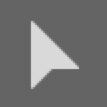 .
.Move the playhead to the beginning of the timeline.
Click on the clip on Track 2 (DD Message.psd) to select it.
-
In the Effects panel type linear into the Search field.
NOTE: You can press Shift–7 on your keyboard to reveal the Effects panel.
Locate the Linear Wipe (Video Effects > Transitions > Linear Wipe) effect and drag it onto the selected clip.
-
In the Effect Controls panel, locate the Linear Wipe effect and set:
- Transition Completion: 100%
- Wipe Angle: -90
These two settings will make the text vanish and make sure the text will reappear from left to right following the movement of the cup.
-
Move the playhead to 00;15 on the timeline and click on the stopwatch
 next to Transition Completion
next to Transition CompletionNOTE: Why not put the first keyframe at the beginning of the timeline? In this animation, 00;15 is just about where the cup starts to overlap the text. Using this as the first keyframe just makes it easier to time the two animations together.
-
Move the playhead to 02;10 and change Transition Completion to 0.
NOTE: This timecode is pretty much the last point where the cup covers the text.
Move the playhead so it’s about half-way between the 2 keyframes you have.
If necessary, adjust the Transition Completion value until the text is again hidden behind the cup.
Move the playhead to the beginning of the Timeline and press the Spacebar to preview the sequence.
Choose File > Save or hit Cmd–S (Mac) or CTRL–S (Windows).
Lengthening a Nested Sequence
This ad needs to be 10 seconds long, but there is a problem. The cup spinning clip is only around 7 seconds long, so it ends much too early. Adding a freeze frame to the end of the nested sequence will fix this.
- In the Timeline, double–click on the Cup Spin—Keyed nested sequence to open it.
- Choose the Selection tool
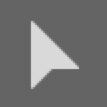 .
. Drag the Cup Spin—Greenscreen clip to the right while holding the Opt (Mac) or ALT (Windows) key to duplicate it and drag the duplicate clip until it snaps to the end of the original.
CTRL–click (Mac) or Right–click (Windows) on the new clip and choose Add Frame Hold.
CTRL–click (Mac) or Right–click (Windows) on the clip again and choose Frame Hold Options.
Change the Hold On menu to Out Point.
Move the playhead to the beginning of the Timeline and press Spacebar to preview the sequence.
Choose File > Save or hit Cmd–S (Mac) or CTRL–S (Windows).
Refining the Keying Effect
Chroma keying removes all occurrences in a clip of any single color. That can cause problems when your subject has that color as well. In the case of the coffee cup, some of its green flourishes were removed. We will fix that now using masks.
While holding Opt (Mac) or ALT (Windows), drag the first Cup Spin—Greenscreen clip on Video 3 down to Video 2 to duplicate it.
Click on the clip on Video 2 to select it.
In the Effect Controls panel, click on the Ultra Key effect and hit Delete (Mac) or Backspace (Windows) to delete it.
Click on Mask 1 under Opacity to select it.
-
Move the mask’s point inside of the edge of the coffee cup. If you can’t see the bottom points that are outside the bottom of the video, at the bottom left of the Program panel click on the Fit menu and choose 50%. Then makes your edits and change the Zoom back to Fit.

We need to do the same thing again to the freeze frame. While holding Opt (Mac) or ALT (Windows), drag the second Cup Spin—Greenscreen clip on Video 3 down to Video 2 to duplicate it.
Click on the new clip on Video 2 to select it.
In the Effect Controls panel click on the Ultra Key effect and press Delete (Mac) or Backspace (Windows) to delete it.
Click on Mask 1 under Opacity to select it.
- Move the mask’s point inside of the edge of the coffee cup.
- Close the Cup Spin—Keyed sequence by clicking on the X next to its name at the top of the Timeline.
- Drag out the end of Cup Spin—Keyed until you hit the end with no more footage.
- Move the timeline playhead to 10;00
- Choose Sequence > Add Edit to All Tracks.
- Drag a selection over the clips to the right of the playhead and press Delete (Mac) or Backspace (Windows) to delete them.
Move the playhead to the beginning of the Donut Ad—Main sequence and press the Spacebar to preview it.
Choose File > Save or hit Cmd–S (Mac) or CTRL–S (Windows).
We’re done with this project, so choose File > Close Project.


