Learn how to effectively use the Assignments Panel to check in and check out files and to identify who currently has access to certain files. This guide provides step-by-step instructions to help streamline your file management and collaborative work processes.
Key Insights
- The Assignments Panel serves as a tool for checking files in and out, and for determining who has access to which files.
- To check out a file, simply select the desired story or stories and click the "Check Out Selection" button.
- Checking who has certain files checked out can be done by mousing over the file to reveal a yellow tooltip with the necessary information.
- Checking in your files requires selecting the completed story or stories and clicking on the "Check In Selection" button.
- If a layout is open and someone edits a story, a yellow warning icon will appear indicating an update is needed.
- To update the content, select the updated story and click the "Update Content" button at the bottom of the panel.
Explore the functionalities of the Assignments Panel such as checking out and in files, identifying who has a file checked out, and updating content edited by another user.
This exercise is excerpted from past InCopy training materials and is compatible with InCopy updates through 2021. To learn current skills in Adobe Creative Cloud and graphic design, check out our graphic design classes in NYC and live online.
The Assignments Panel
What Does the Assignments Panel Do?
The Assignments panel can check in and check out files, tell you who has files checked out, and more. The following are a few things it can do:
Check Out
To check out a file so you can work on it, do the following:
Select the story or stories you want to check out.
-
Click the Check Out Selection button at the bottom, as shown below:
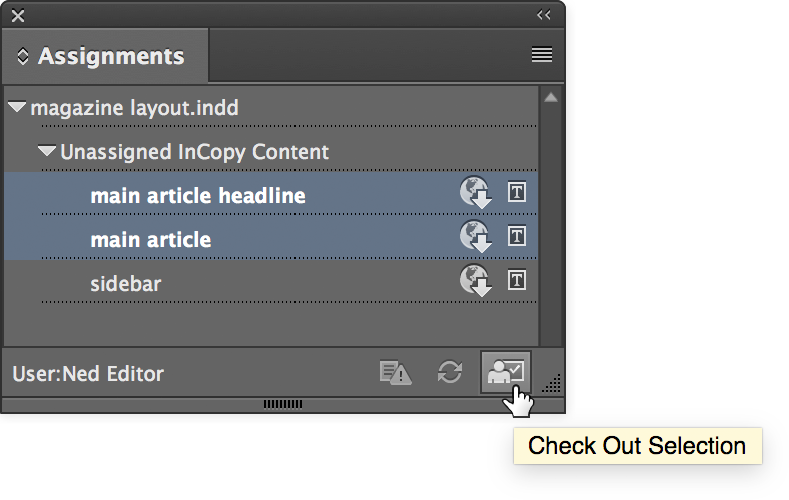
See Who Has Files Checked Out
Sometimes you won’t be able to work on a file because someone else has it checked out. To see who is working on a file, do the following:
Mouse over the file.
-
Wait for the yellow tooltip to appear. It will tell you who has it checked out.
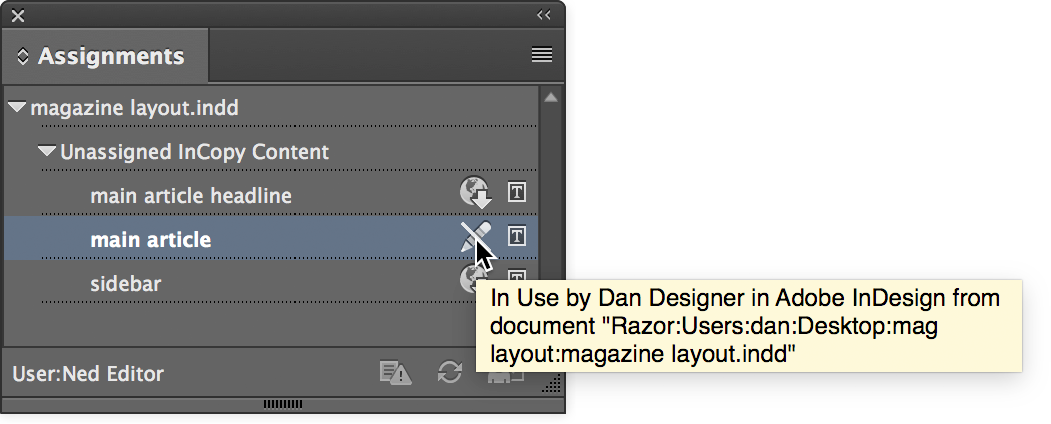
Check In
When you’re ready to check in your file(s), do the following:
Select the story or stories you are done with and want to check in.
-
Click the Check In Selection button at the bottom, as shown below:

Loading Content Updated by Another User
If you have a layout open and someone edits a story, you will see a yellow warning icon ![]() next to it. This indicates the story has been updated and the version in the layout on your screen in now outdated. To see the latest changes on-screen:
next to it. This indicates the story has been updated and the version in the layout on your screen in now outdated. To see the latest changes on-screen:
Select the story that was updated.
-
Click the Update Content button at the bottom of the panel, as shown:

Once you’ve updated the content on-screen, the yellow warning icon disappears.


