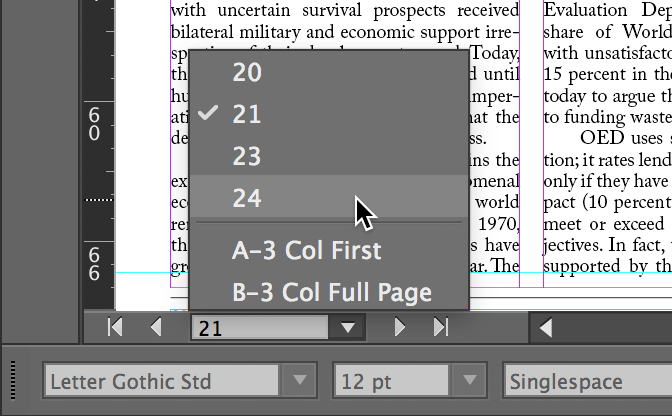Learn to effectively navigate through the Layout view using the Zoom and Hand tools. This knowledge can assist in several careers that require digital document manipulation and understanding.
Key Insights:
- The Layout view can be navigated through various tools, including Zoom and Hand tools.
- Zoom tool can be used to zoom in and out. To zoom in, click on something you want to see larger on-screen. To zoom out, you can hold Option (Mac) or Alt (Windows) and click anywhere on-screen.
- Zooming can also be done using keystrokes. For zooming in, use Command–Plus(+) (Mac) or Control–Plus(+) (Windows), and for zooming out, use Command–Minus(-) (Mac) or Control–Minus(-) (Windows).
- Scrolling around a page can be done using the Hand tool. Drag on the document to scroll.
- Keystrokes can also be used for scrolling. While in the Type tool, hold Option (Mac) or Alt (Windows) and drag on the document to scroll.
- Viewing other pages is possible, at the bottom left of the screen you can click the pages menu button to select a different page.
Master the art of navigating the Layout view by learning how to zoom in and out, scroll around a page and view other pages with convenient tools and keystrokes.
This exercise is excerpted from past InCopy training materials and is compatible with InCopy updates through 2021. To learn current skills in Adobe Creative Cloud and graphic design, check out our graphic design classes in NYC and live online.
Layout View: Navigating, Zooming, Etc.
The following is how you navigate the Layout view.
Zooming in & Out
Using the Tool:
Select the Zoom tool  and:
and:
| To zoom in: | In the Layout, click on something you want to see larger on-screen. |
| To zoom out: | Hold Option (Mac) or ALT (Windows) and click anywhere on-screen. |
Using Keystrokes:
| Zoom in: | Command–Plus(+) (Mac) or Control–Plus(+) (Windows) |
| Zoom out: | Command–Minus(-) (Mac) or Control–Minus(-) (Windows) |
Scrolling Around a Page
Using the Tool:
Select the Hand tool  and drag on the document to scroll.
and drag on the document to scroll.
Using a Keystroke:
While in the Type tool  , you can hold Option (Mac) or ALT (Windows) and drag on the document to scroll. This way you don’t need to use the Hand tool
, you can hold Option (Mac) or ALT (Windows) and drag on the document to scroll. This way you don’t need to use the Hand tool  .
.
Viewing Other Pages
Besides scrolling to view other pages, at the bottom left of the screen you can click the pages menu button  and choose a different page (shown below).
and choose a different page (shown below).