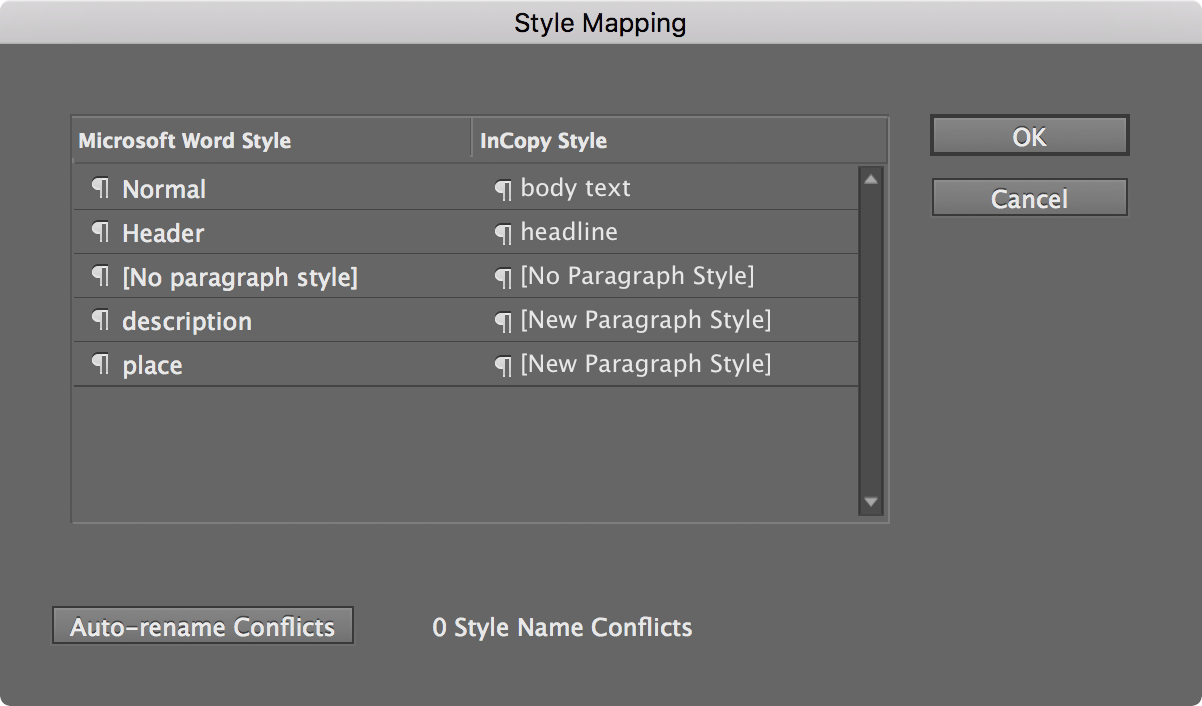Learn critical techniques for importing Word documents into InCopy, including how to place the document, control formatting, and manage style conversion. The tips provided can enhance your efficiency and control in document formatting and management processes.
Key Insights
- To import a Word document into an already open InCopy document, start by placing the text cursor where you want the imported text to appear.
- You can control which Word formatting is maintained in the import process by checking the 'Show Import Options' box.
- If you prefer to remove all Word formatting, select the 'Remove Styles and Formatting' option.
- Alternatively, you can choose to 'Preserve Styles and Formatting' if you want to maintain the Word document's original format.
- If the Word document contains styles you want to convert into InCopy styles, select 'Customize Style Import' and use the 'Style Mapping' button.
- The style mapping process entails choosing the InCopy styles in the right-hand column that correspond to the Word styles in the left-hand column.
Learn how to import Word documents into InCopy, with detailed steps on placing a Word file, removing Word formatting, and maintaining the formatting from Word.
This exercise is excerpted from past InCopy training materials and is compatible with InCopy updates through 2021. To learn current skills in Adobe Creative Cloud and graphic design, check out our graphic design classes in NYC and live online.
Importing Word Documents
Placing a Word File into InCopy
With a document open, put the text cursor
 where you want to import the text.
where you want to import the text.Go to File > Place.
Click once on a Word file to select it.
If you want to see options to control which Word formatting comes through, check Show Import Options at the bottom of the window (you may have to click the Options button to see it).
Click Open.
If you checked Show Import Options earlier, an options window will be displayed. You must decide whether to keep or remove the formatting that was applied in Word. Follow the directions listed in the appropriate section for your situation.
To Remove Word Formatting
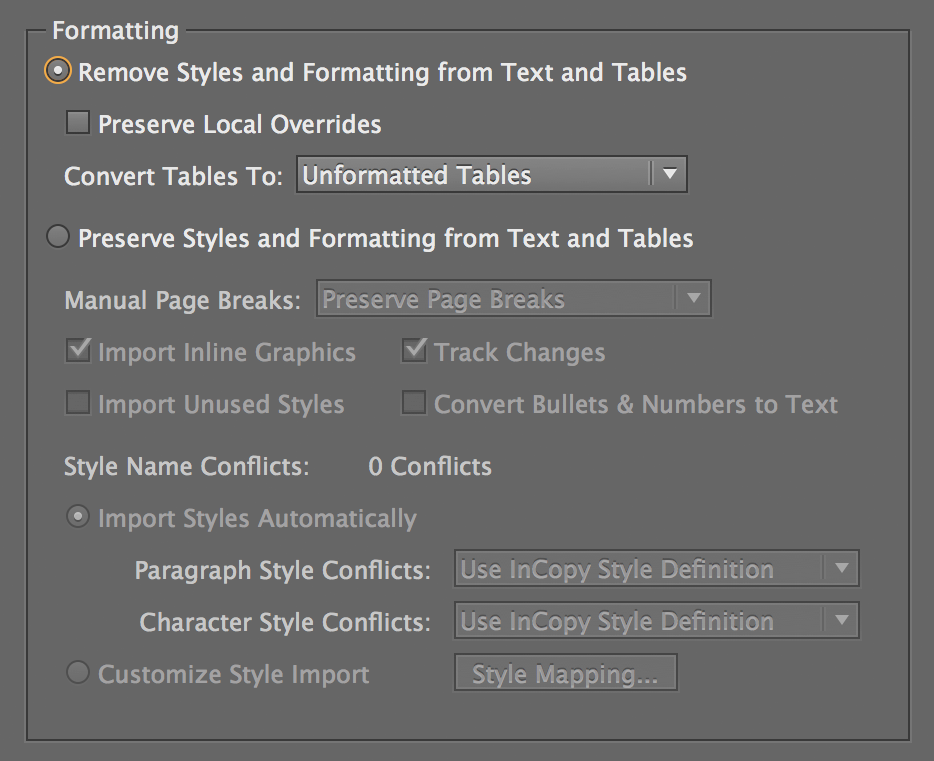
As shown above:
Select Remove Styles and Formatting.
-
Click OK when done.
TIP: You can check on Preserve Local Overrides to maintain formatting such as bolds and italics.
To Maintain the Formatting from Word
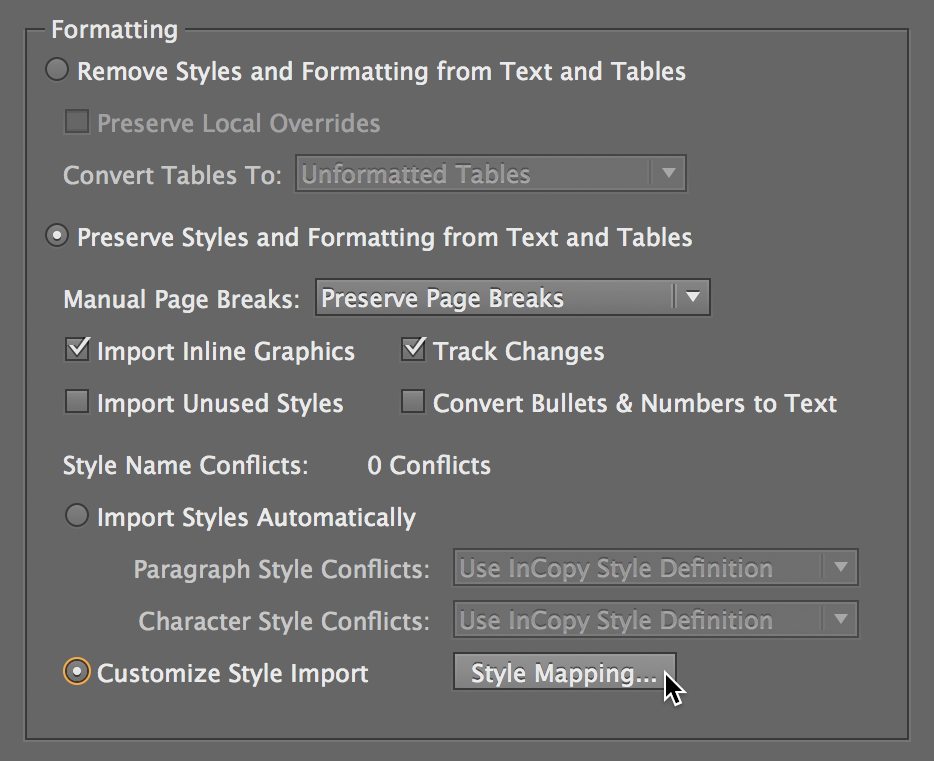
As shown above:
Select Preserve Styles and Formatting.
- If the Word document has styles that you want to convert into InCopy styles, then:
- Select Customize Style Import.
- Click the Style Mapping button.
- As shown below, choose the InCopy styles in the right-hand column that correspond to the Word styles in the left-hand column.