Learn how to create a PDF contact sheet using the Adobe Bridge Output workspace in this comprehensive tutorial. This tutorial also covers both Photoshop and InDesign methods for creating contact sheets.
Key Insights
- The Output workspace in Adobe Bridge can be used to create PDF contact sheets, which are useful for presenting work to clients.
- The Output module, once a default element of Bridge, must be downloaded and installed separately for Bridge CC.
- The tutorial provides step-by-step instructions for navigating to the correct folder, selecting the necessary images, and generating the contact sheet.
- Adobe Bridge has an automatic feature that generates contact sheets as a PDF created from selected images.
- Besides Adobe Bridge, contact sheets can also be created with Photoshop and InDesign, although InDesign requires a commercial script.
- All three methods - Adobe Bridge, Photoshop, and InDesign - offer unique features and advantages for creating contact sheets.
Learn how to use Adobe Bridge to automatically create PDF contact sheets from your files, including image selection, workspace navigation, and installation of the Output module in this comprehensive tutorial.
This exercise is excerpted from past Adobe Bridge training materials and is compatible with InCopy updates through 2016. To learn current skills in Adobe Creative Cloud and graphic design, check out our graphic design classes in NYC and live online.
Topics Covered in This Adobe Bridge Tutorial:
Using the Output Workspace, Automatic Contact Sheet Creation
Exercise Preview
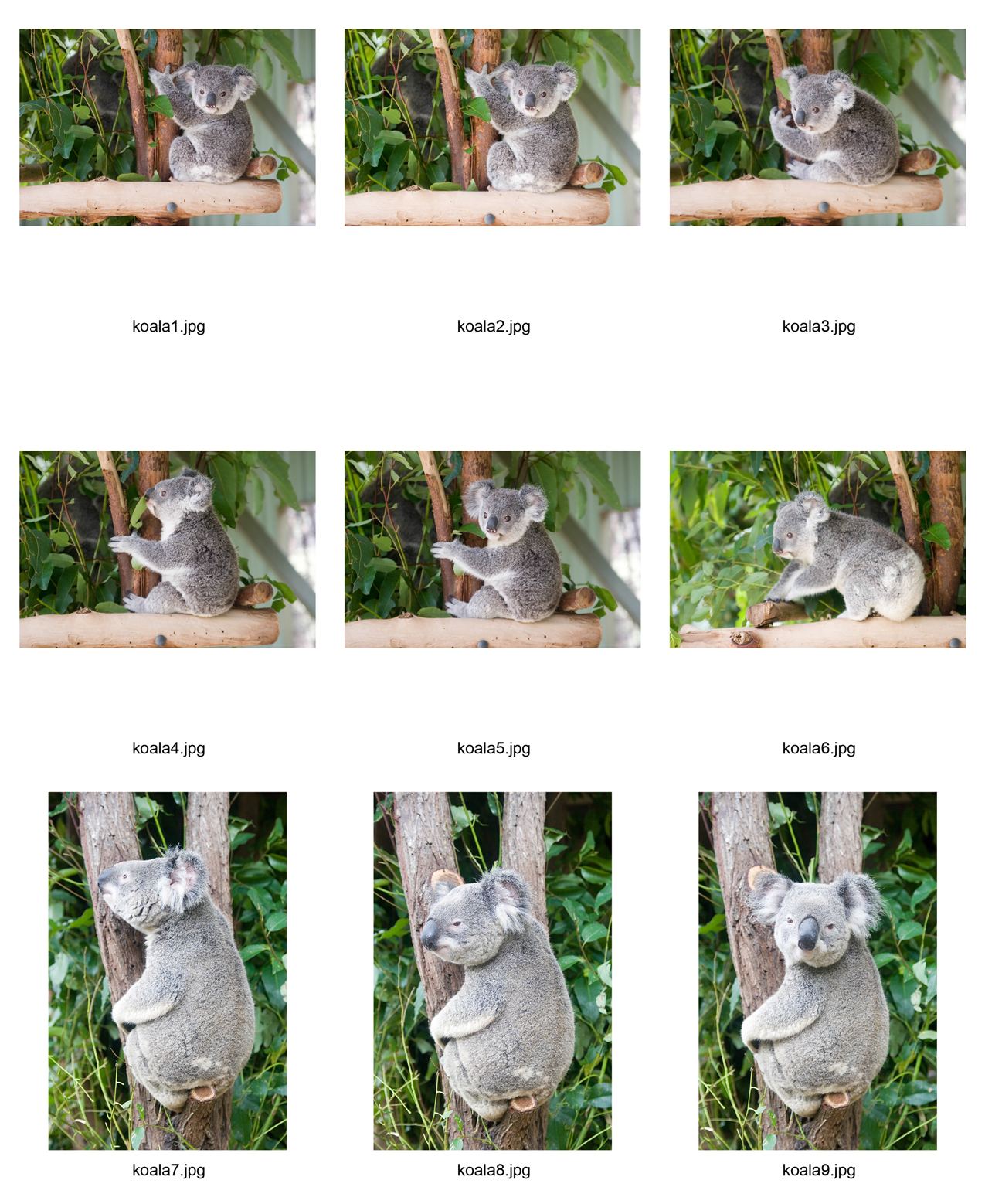
Exercise Overview
Contact sheets put thumbnails of your files together on a page, or pages, and can be a great way to show work to clients. Bridge can create these contact sheets (saved as a PDF) for you. We’ll show you how that works with the Output workspace.
Installing the Output Module
The Output module was included in earlier versions of Bridge but no longer comes pre-installed with Bridge CC. Luckily Adobe still offers it as a separate download.
Quit Bridge if it’s currently running.
Go to tinyurl.com/bridge-omcc
Download and install it using the instructions on that webpage.
Once installation is complete, launch Bridge. If it asks about enabling the extension, click Yes.
Navigating to the Correct Folder & Selecting the Images
As we have in previous exercises, navigate into the Class Files folder, then into the Bridge Files folder, then into the Collection of Files folder.
-
Let’s switch to the Output workspace:
- Go to Window > Workspace > Output.
- Then go to Window > Workspace > Reset Workspace.
Click once on the first koala picture.
Shift–click the last koala picture so you have all nine koala pictures selected.
Automatically Generating Contact Sheets
At the top of the Output panel on the right, make sure PDF is selected.
From the Page Preset menu choose U.S. Paper. (This also sets the Size menu to Letter for us.)
In the Layout section, set both Columns and Rows to 3.
Scroll down in the Output panel to the Playback section.
Make sure the three options under Playback are not checked. These are nice if you are making a slideshow to send to someone, but we’re just making a contact sheet so we don’t want it to go full screen and start playing like a slideshow does.
At the top of the Output panel, click Refresh Preview.
If everything looks in order, at the bottom of the Output panel check on View PDF After Save, then click Save.
Bridge will prompt you for a location to save the PDF of the contact sheet. Save it back into the Bridge Files folder as Koala Contact.pdf.
That’s all there is to it! Bridge automatically generates a PDF contact sheet from the images you’ve selected. You can do whatever you like with this PDF file: print it, email it, save it for later, etc.
Two Other Ways to Make Contact Sheets
While Bridge’s PDF contact sheets are adequate for most purposes, you can also make contact sheets as Photoshop and InDesign files.
For Photoshop contact sheets, in Photoshop, go to File > Automate > Contact Sheet II.
InDesign included a contact sheet script in CS3 but no longer provides one. However, the programmer who originally wrote that script has released a commercial version for $30. As of this writing, the latest version was for CS6, and we’re not sure if that works in CC or not. You can learn more at his website creativescripting.net (On the right click, Purchase Services & Scripts.) The InDesign contact sheets were especially nice because they are fast to generate, with editable text and styles controlling the appearance.
