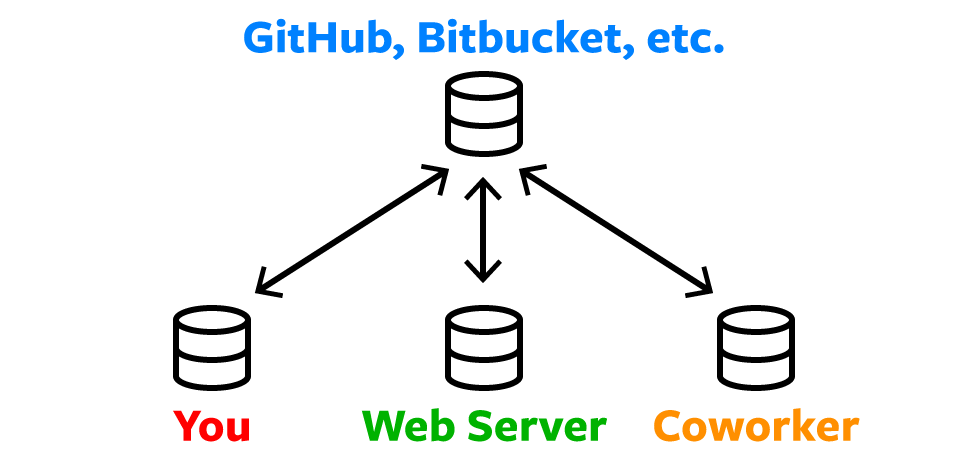Discover the importance and versatility of Git as a software tool that maintains a repository of project files and their revision history, and how you can learn it through a hands-on training program. Learn about Git's unique features like the 'add' command, remote repositories, branching, merging, and pull requests that enhance team collaboration and workflow.
Key Insights
- Git is a software tool accessible via a command line or a desktop app with a GUI such as Sourcetree, for managing project files and their revision history.
- A Git repository (or repo) holds all the project files and their entire revision history, making it easier to track changes.
- Git's 'add' command is used for staging files before committing them, allowing for flexible control over which changes are recorded.
- Remote repositories on platforms like GitHub or Bitbucket serve as centralized locations for uploading and downloading changes, facilitating easier collaboration among developers.
- Branching and merging features in Git allow developers to work on different aspects of a project simultaneously without affecting the main codebase.
- A hands-on training program is available for those interested in learning Git, which is included as part of the Front-End Web Development Certificate and Full-Stack Web Development Certificate programs.
From web developers to app developers, Git is useful to anyone who writes code or track changes to files. So what’s it all about and why should you start using it?
What is Git?
Git is the most commonly used version control system. Git tracks the changes you make to files, so you have a record of what has been done, and you can revert to specific versions should you ever need to. Git also makes collaboration easier, allowing changes by multiple people to all be merged into one source.
So regardless of whether you write code that only you will see, or work as part of a team, Git will be useful for you.
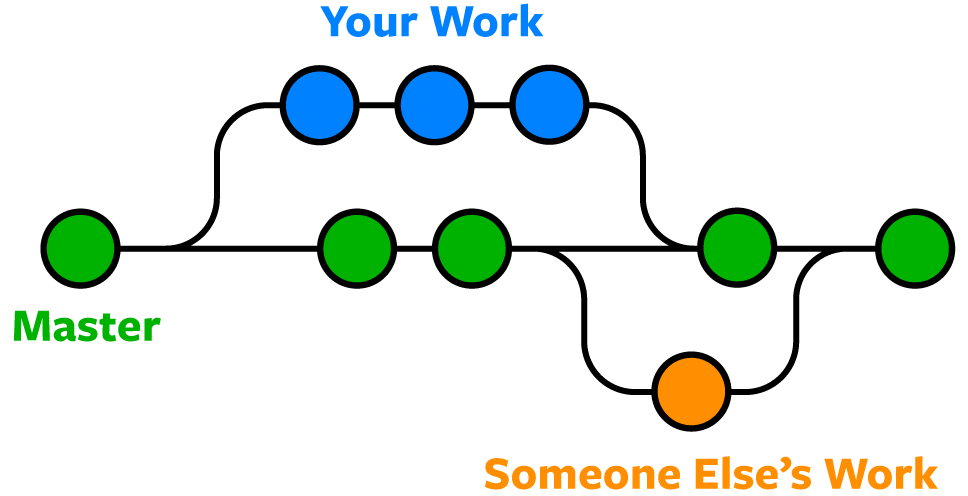
Git is software that runs locally. Your files and their history are stored on your computer. You can also use online hosts (such as GitHub or Bitbucket) to store a copy of the files and their revision history. Having a centrally located place where you can upload your changes and download changes from others, enable you to collaborate more easily with other developers. Git can automatically merge the changes, so two people can even work on different parts of the same file and later merge those changes without loosing each other’s work!
Ways to Use Git
Git is software that you can access via a command line (terminal), or a desktop app that has a GUI (graphical user interface) such as Sourcetree shown below.
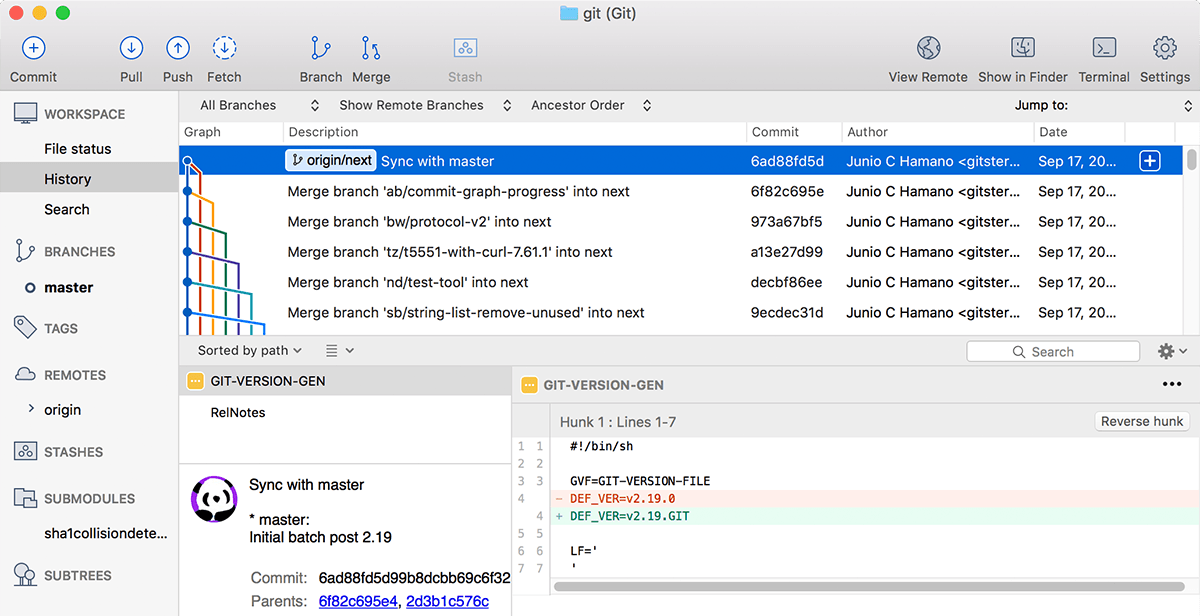
Git Repositories
A Git repository (or repo for short) contains all of the project files and the entire revision history. You’ll take an ordinary folder of files (such as a website’s root folder), and tell Git to make it a repository. This creates a .git subfolder, which contains all of the Git metadata for tracking changes.
On Unix-based operating systems such as macOS, files and folders that start with a period (.) are hidden, so you will not see the .git folder in the macOS Finder unless you show hidden files, but it’s there! You might be able to see it in some code editors.
Stage & Commit Files
Think of Git as keeping a list of changes to files. So how do we tell Git to record our changes? Each recorded change to a file or set of files is called a commit.
Before we make a commit, we must tell Git what files we want to commit. This is called staging and uses the add command. Why must we do this? Why can’t we just commit the file directly? Let’s say you’re working on a two files, but only one of them is ready to commit. You don’t want to be forced to commit both files, just the one that’s ready. That’s where Git’s add command comes in. We add files to a staging area, and then we commit the files that have been staged.
Remote Repositories (on GitHub & Bitbucket)
Storing a copy of your Git repo with an online host (such as GitHub or Bitbucket) gives you a centrally located place where you can upload your changes and download changes from others, letting you collaborate more easily with other developers. After you have a remote repository set up, you upload (push) your files and revision history to it. After someone else makes changes to a remote repo, you can download (pull) their changes into your local repo.
Branches & Merging
Git lets you branch out from the original code base. This lets you more easily work with other developers, and gives you a lot of flexibility in your workflow.
Here’s an example of how Git branches are useful. Let’s say you need to work on a new feature for a website. You create a new branch and start working. You haven’t finished your new feature, but you get a request to make a rush change that needs to go live on the site today. You switch back to the master branch, make the change, and push it live. Then you can switch back to your new feature branch and finish your work. When you’re done, you merge the new feature branch into the master branch and both the new feature and rush change are kept!
When you merge two branches (or merge a local and remote branch) you can sometimes get a conflict. For example, you and another developer unknowingly both work on the same part of a file. The other developer pushes their changes to the remote repo. When you then pull them to your local repo you’ll get a merge conflict. Luckily Git has a way to handle conflicts, so you can see both sets of changes and decide which you want to keep.
Pull Requests
Pull requests are a way to discuss changes before merging them into your codebase. Let’s say you’re managing a project. A developer makes changes on a new branch and would like to merge that branch into the master. They can create a pull request to notify you to review their code. You can discuss the changes, and decide if you want to merge it or not.
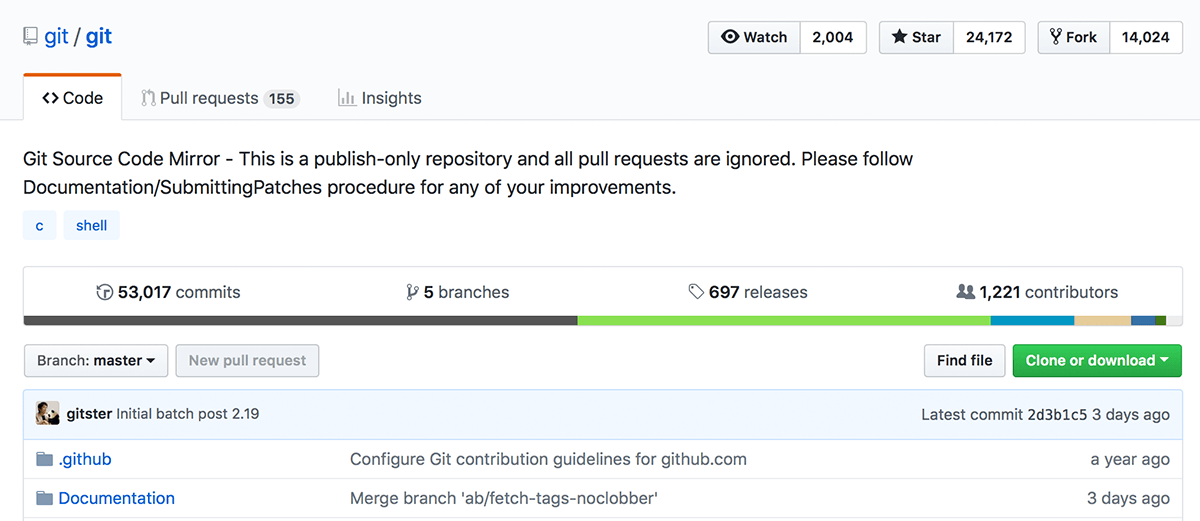
Learn Git in Hands-on Training
We hope this has clarified what Git is and how it can improve your workflow. You can learn Git in our class Git Going: An Intro to Git, which you can attend in NYC or live online. This class is part of our Front-End Web Development Certificate and Full-Stack Web Development Certificate programs, as well as all of our other web development certificate programs.