Learn the ins and outs of Atom and Sublime, two popular code editors, and discover the features that set each apart. From interface comparisons to key differences, this guide covers everything you need to know to make an informed choice for your programming needs.
Key Insights:
- Both Atom and Sublime offer programming in a variety of languages and include pre-populated fields and keyboard shortcuts, along with plugins and packages to enhance user experience.
- Atom has a sleek, adaptable interface that allows for multiple file views and includes a unique Teletype feature for real-time collaboration.
- Sublime, on the other hand, has a slightly less intuitive user interface but is easy to customize and includes highly desired features.
- Both platforms offer a wide variety of packages and themes, with Atom being more intuitive and Sublime providing a more stable coding environment for large files.
- Key differences include Atom's built-in GitHub integration and open-source code, and Sublime's speed with large files and greater user base due to a longer market presence.
- Choosing a code editor often depends on personal preference and the tools used in learning environments such as coding classes or bootcamps.
One of the first things you’ll do as a new programmer is choose a text editor to work with on a regular basis. Two of the most popular text editors, Atom and Sublime, offer features that can make your work a lot easier. But which one is better?
Let’s start with the similarities
Both Atom and Sublime allow you to program in a variety of languages. Both include pre-populated fields and keyboard shortcuts, which save you a lot of time. Both offer plugins and packages to enhance the user experience. Both are free (well, Sublime is almost free; a license is required for continued use, but the free trial is unlimited). Both are highly customizable.
How do the interfaces compare?
Atom’s Interface
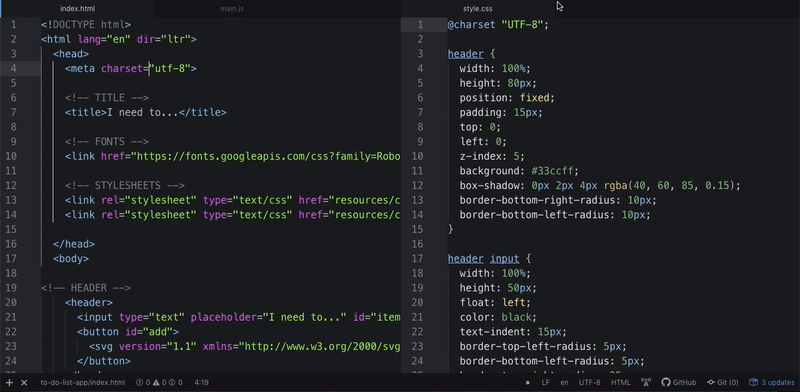
Atom has a sleek, adaptable interface. You can view multiple files simultaneously and drag them around the screen as you see fit.
You can also access Git and open a Terminal window right from the interface.
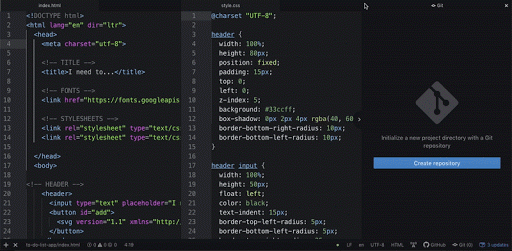
This means that you can get everything done from within Atom; there is no need to open a new Terminal window and keep toggling back and forth. There is no need to open a browser window to create a new repository.
But perhaps best of all is Atom’s Teletype feature. With Teletype, you can share your file with a collaborator and work on it simultaneously.
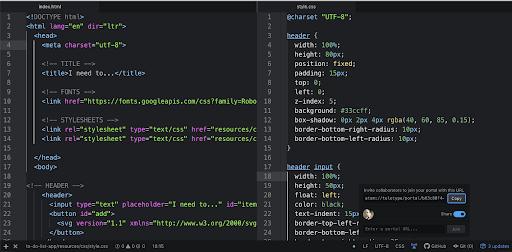
You just need to grab the share URL and have your collaborator enter it in the Teletype field. Just like working on a shared Google document, you’ll be able to make changes to the same document at the same time. This feature really sets Atom apart.
Sublime’s Interface
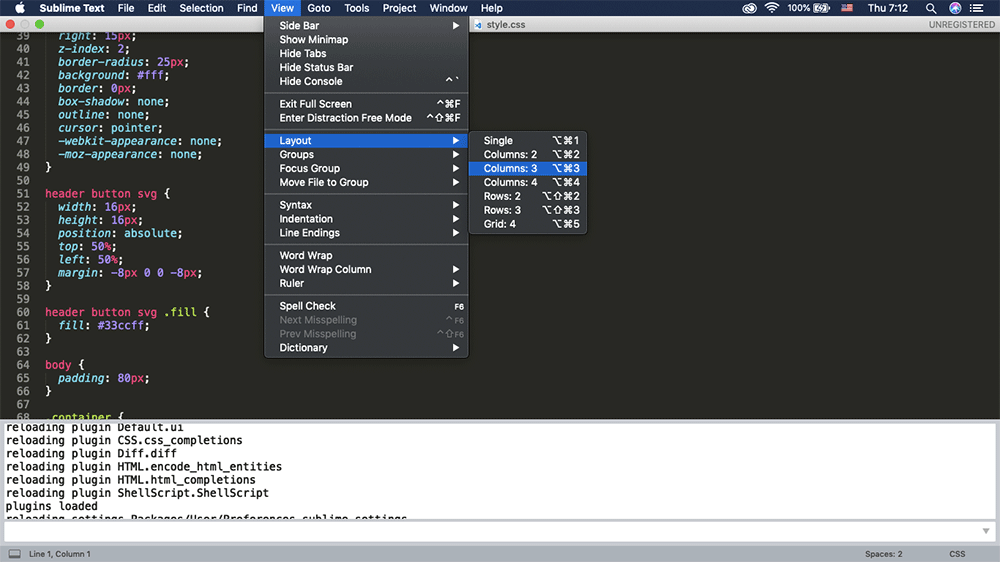
Sublime has an equally attractive user interface, a built-in terminal, and ample customization options. It is slightly less intuitive than Atom. For example, changing the layout to a 3-column layout does not automatically disperse your open files to those three columns. Drag and drop doesn’t work, either.
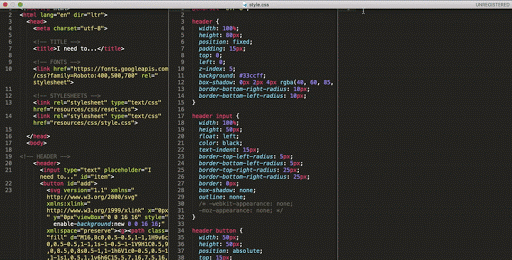
Sublime is easy to customize and has a handful of highly desired features, but it’s not as intuitive as Atom. You could use most features of Atom without having to refer to the documentation. There’s a bit of a learning curve with Sublime, but nothing insurmountable.
How do the packages and themes compare?
Atom’s Packages and Themes
Atom has a massive library of packages and themes to choose from -- or you can create your own.
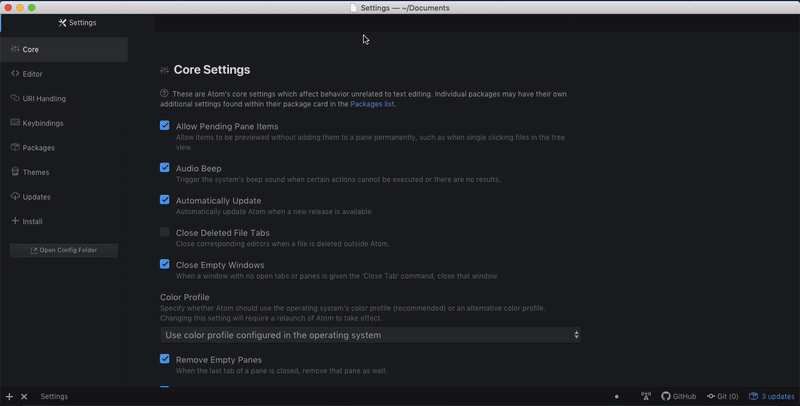
Packages allow you to integrate features that don’t come with Atom. There are some handy tools here, including spell checkers, code “cleaners”, and various linters.
Themes allow you to change the way the interface looks. Here, we’ve installed just a few themes, but there are plenty to choose from and customize, depending on the look and feel that you prefer.
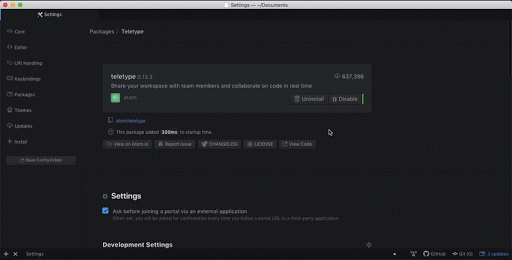
Sublime’s Packages and Themes
Like Atom, Sublime offers a wide variety of packages and themes.
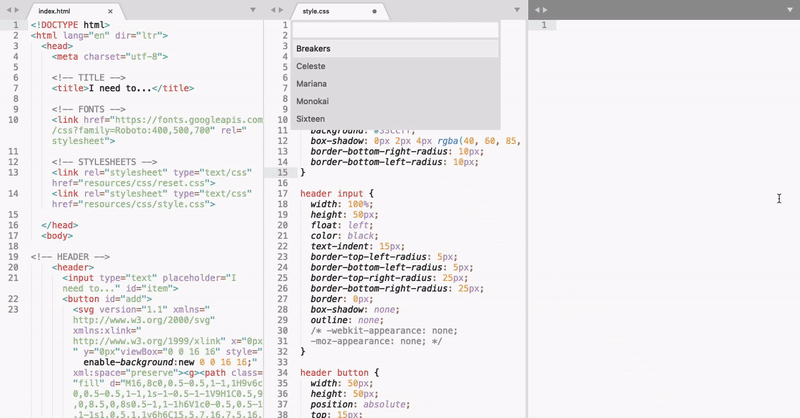
The main difference is how you navigate to the packages and the themes. The user interface, again, is not as intuitive as Atom’s, but when it comes to packages and themes, most people install them, set them, and forget them.
You won’t need to change your color scheme on a regular basis, so the few extra clicks you’ll need to accomplish this in Sublime are not a big deal in the long run.
Sublime’s ability to handle enormous files and to provide a consistently stable coding environment makes it easier to forgive the sometimes bulky user interface.
A few important differences:
- Atom works very well with GitHub right out of the box. You can initiate a new repository or push to an existing repository right from the text editor. Sublime offers packages to help you do the same thing; GitHub integration is not built in.
- Atom offers Teletype so that you can collaborate with another programmer in real time. Sublime has packages that can help you accomplish the same thing.
- Sublime has more users; it has been around for years, while Atom is relatively new.
- Sublime is faster than Atom when working with massive files, but for the majority of the work that you do, you won’t notice much of a difference. Atom occasionally lags upon startup, or when using the Teletype feature.
- Atom’s code is open source, while Sublime’s code is not. This leads some people to believe that the future of Atom is transparent and that Atom will continue to adapt to meet the needs of its users, while Sublime might have reached its peak.
So, what’s the verdict?
When deciding which code editor to use, there isn’t a clear answer. Atom, Sublime, and other editors, such as Visual Studio Code and Vim, all provide functional platforms to program.
Many students prefer to use whichever text editor their instructor is using so that they can use the same color scheme and follow along in real time. This way, any differences between your code and the instructor’s code are easy to spot.
The bottom line is that in our coding classes, you can code in any text editor that you choose; it’s truly a matter of personal preference. When you look at an app or a website, you can’t tell which text editor the programmers used. The sites that you design in our web development classes and bootcamps and the apps that you build in our Full Stack Web Development Certificate Program will be amazing, regardless of the text editor that you use.



