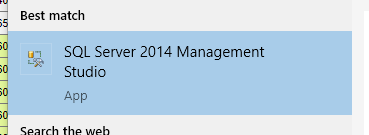Master the installation of SQL Server Express with our step-by-step guide. Learn how to navigate the download page, select the right software for your operating system, and configure the server to your needs.
Key Insights:
- The setup process begins by visiting the SQL Server Express download page.
- The user must identify if their operating system is 32-bit or 64-bit to download the correct version of SQL Server Express.
- After downloading the software, the user needs to run the file and allow the app to make changes to their computer.
- The user then selects a new SQL Server stand-alone installation, accepts license terms, and selects all features on the selection screen.
- If the Microsoft .Net Framework 3.5 is missing during installation, a separate download is necessary to continue setup.
- Once installed, the user can verify installation success by starting the SQL Server 2014 Management Studio.
Learn how to install SQL Server Express on your computer with this step-by-step guide with pictures.
Step-by-Step Setup Instructions:
1. Go to the SQL Server Express download page
2. Select Language and click Download
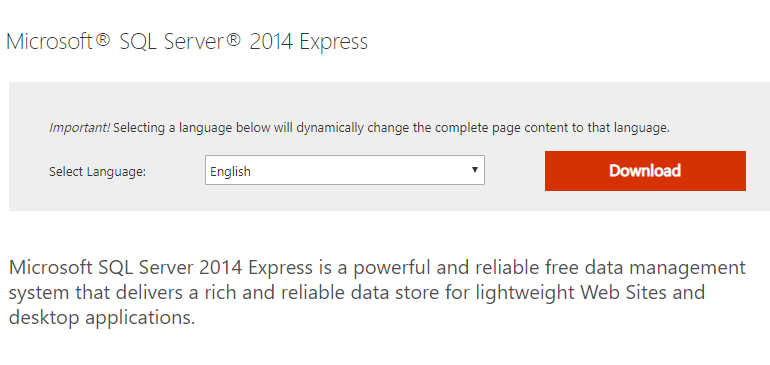
3. Identify whether your operating system is 32-bit or 64-bit
- Click the Windows key + Pause/Break key and it will show you your system info.
- Or go to Control Panel = > System and Security => System.
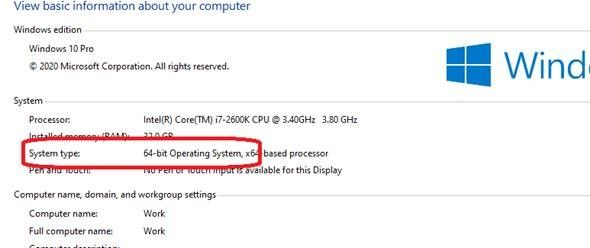
4. From the list, scroll down and select one of the options listed below, based on your Operating System, and click Next
- For 32-bit—ExpressAndTools 32BIT\SQLEXPRWT_x86_ENU.exe (File Size: 840.8MB)
- For 64-bit—ExpressAndTools 64BIT\SQLEXPRWT_x64_ENU.exe (File Size: 833.2MB)
5. Run the downloaded file and allow the app to make changes to your computer
6. Click Ok and wait for installation files to be extracted
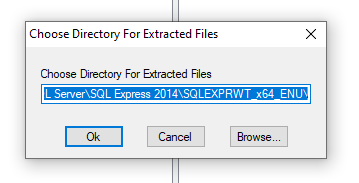
7. Select New SQL Server stand-alone installation or add features to an existing installation
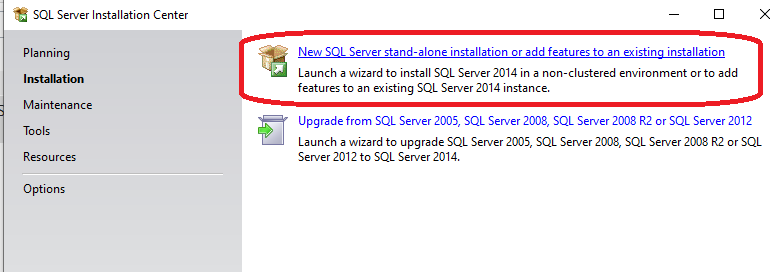
8. Accept License Terms and click Next
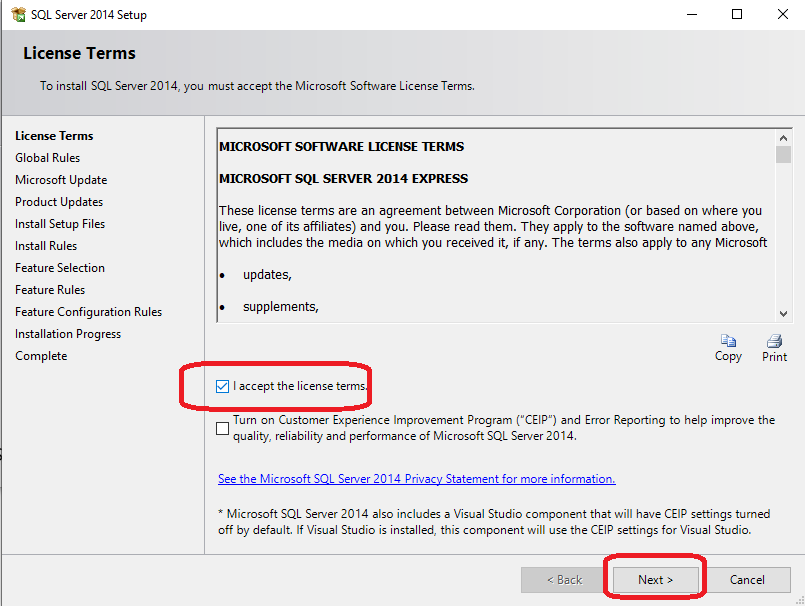
9. Microsoft Update screen, click Next
10. Feature Selection screen, click Select All and then Next
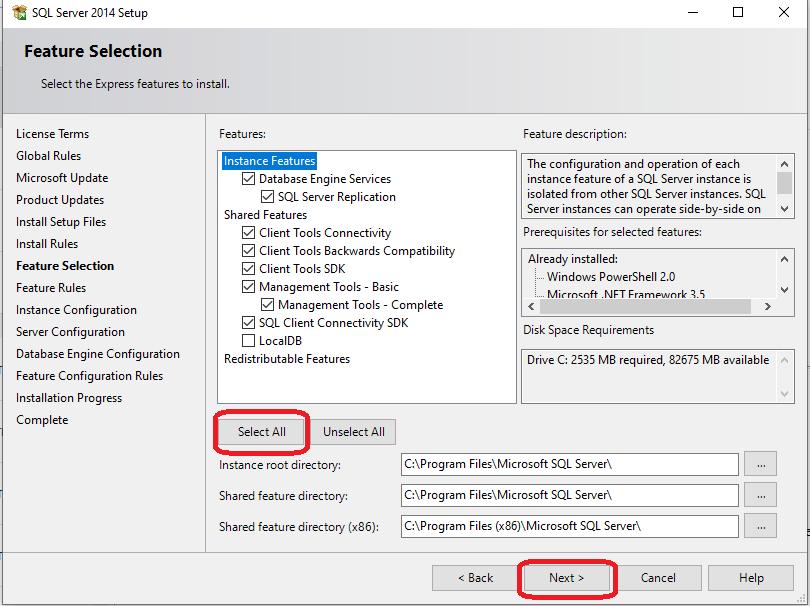
11. Instance Configuration Screen, Select Default Instance and click Next
NOTE: If, during your installation you get an error about Microsoft.Net Framework 3.5 missing, please make sure you go to this webpage and download the Framework required for the installation. You can then select "Re-Run" to continue the setup, and restart your computer later.
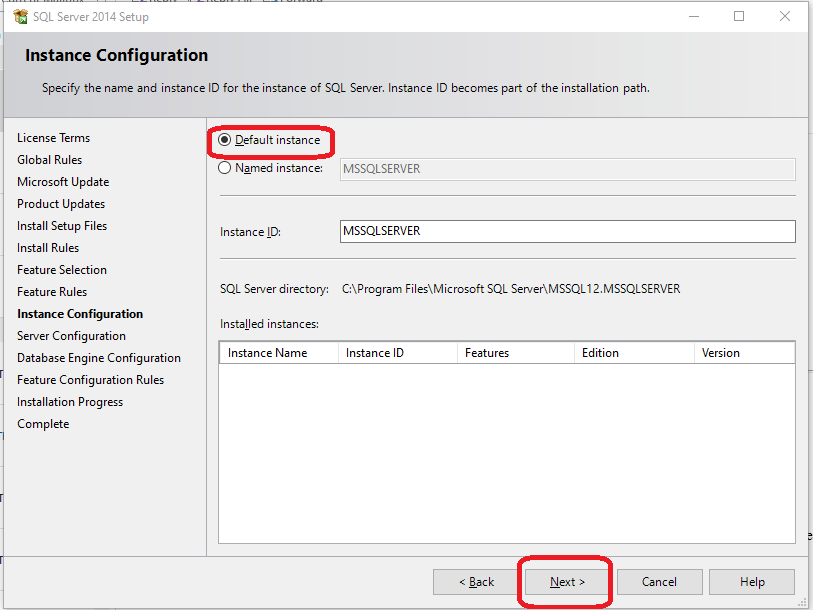
12. Server Configuration, set Startup Type to Automatic for both services and click Next
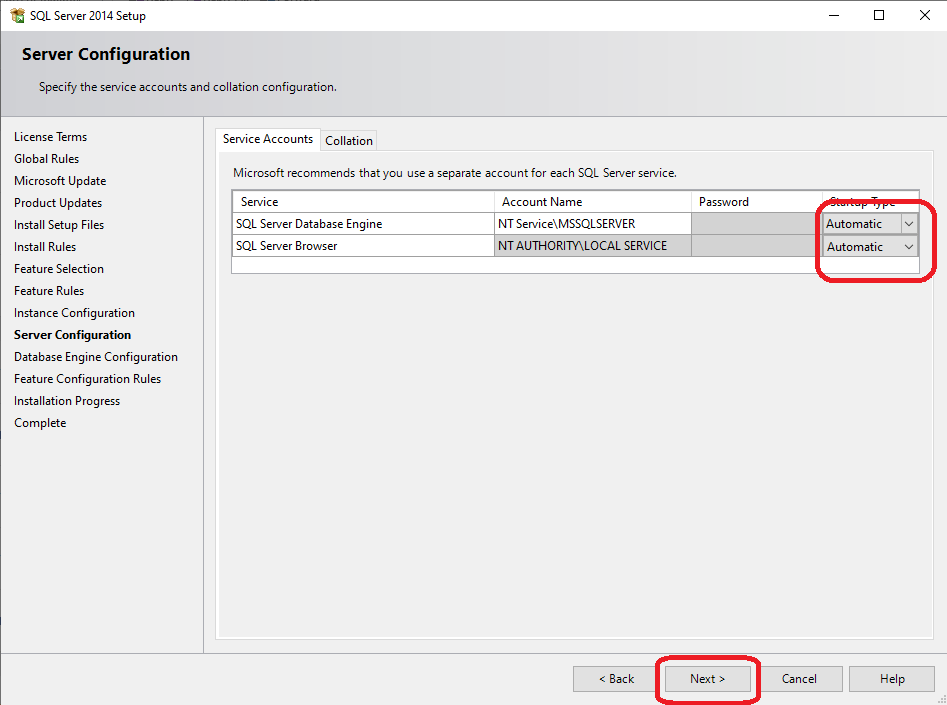
13. Database Engine Configuration Screen
Select Windows authentication mode
Click Add Current User and click Next
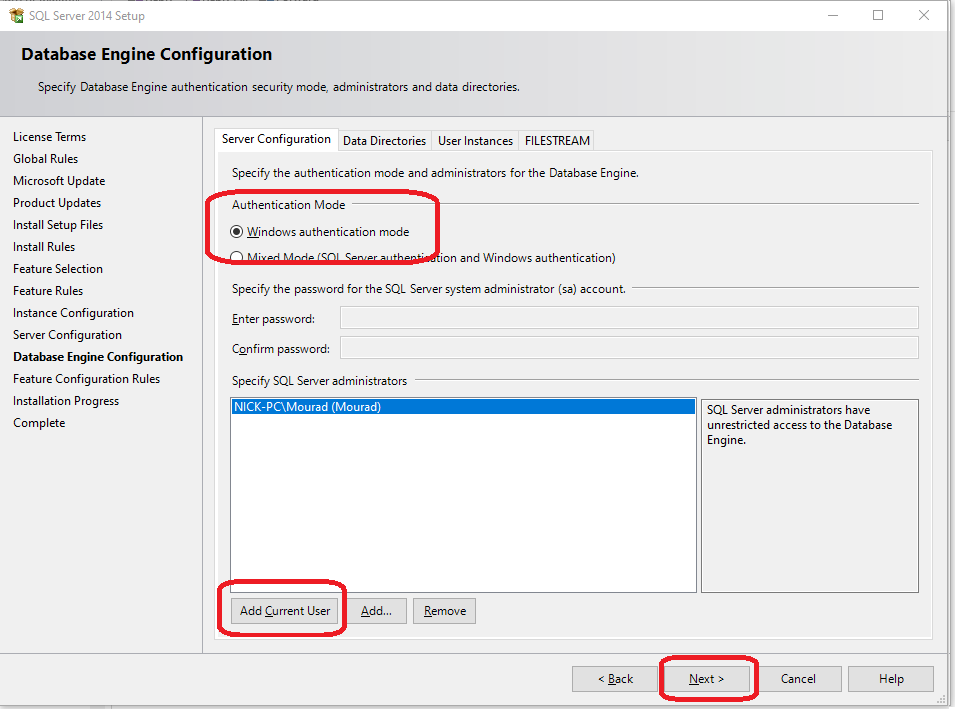
14. Once done you should receive Succeeded messages and Close installer.
15. You’ve successfully installed SQL Express 2014 on your computer.
16. Please start SQL Server 2014 Management Studio to confirm that it was installed correctly on your computer.