Explore the intricacies of creating a magazine ad with InDesign, from setting up a document to blending text and images for a compelling design. This tutorial provides an in-depth look at the steps involved in placing images, creating files, adding both text and logos, and even how to edit a logo using Adobe Illustrator.
Key Insights
- This tutorial provides step-by-step instructions on how to create a magazine ad using InDesign. The process begins with setting up the document and getting it ready for design.
- Placing images is a critical step in the process, and this tutorial outlines how to use the Rectangle Frame tool, File > Place command, and how to scale an image proportionally.
- The tutorial also covers adding and styling text. It provides specific instructions on creating a text frame, setting the text color, and aligning the text within the frame.
- For further customization, the tutorial explains how to add a logo to the ad and how to align it on the page.
- If the logo needs edits, the tutorial provides a bonus section on how to edit the logo using Adobe Illustrator, including color adjustments.
- Throughout the tutorial, there are helpful tips and insights on graphic design practices and InDesign shortcuts that can make the design process more efficient.
Discover how to use InDesign through our detailed tutorial, covering topics such as setting up a document bleed, placing images, and combining text and images.
This exercise is excerpted from Noble Desktop’s past Adobe InDesign training materials and is compatible with InDesign updates through 2020. To learn current skills in InDesign, check out our InDesign Bootcamp and graphic design classes in NYC and live online.
Topics Covered in This InDesign Tutorial:
Setting up a Document Bleed, Placing Images, Combining Text & Images, White Type on a Black Background
Exercise Preview

Exercise Overview
In this exercise you’ll create a magazine ad with a photo, logo, and text.
Creating the File
-
From the File menu, select New > Document.
- At the top of the dialog that opens, click on the Print tab.
- Click once on the Letter (8.5 X 11 in) preset.
- On the right, make sure Units is set to Inches.
- On the right, uncheck Facing Pages.
- Expand the Margins section if needed, and make sure link
 is checked on.
is checked on. - In any of the 4 Margin amounts enter 1/2 in and hit Tab.
- Expand the Bleed and Slug section if needed, and make sure link
 is checked on.
is checked on. - In any of the 4 Bleed amounts enter 1/8 in and then hit Tab.
Click Create.
Adding the Photo (a Pixel-Basic Graphic)
We want to make a photo cover the entire page including the bleed area, which are the red guides.
- Let’s make a frame to place a photo into. Choose the Rectangle Frame tool
 .
. - Drag from the top left corner of the red guides down to the bottom right corner of the red guides (so the frame covers the entire page filling out to the red guides).
- With the frame still selected, go to File > Place.
- In the InDesign Class folder (which should be in Desktop > Class Files) double–click on Eyeworks photo.jpg to choose it.
- The photo is a high-resolution stock photo so it comes in large. Choose Object > Fitting > Fill Frame Proportionally so we can see most of the photo.
- Choose the Selection tool
 .
. - Choose View > Zoom Out.
- Let’s crop the photo slightly. Hover over the photo and in the middle a circular donut like icon (called the Content Grabber) will appear. Click that circle icon.
-
Now that we have the photo selected, hold Shift and drag the bottom right resize handle down a little to make the photo slightly larger.
NOTE: Holding Shift forces the scaling to be proportional.
Choose View > Fit Page in Window.
Adding the Text
- Choose the Type tool
 .
. -
We need to add some text at the bottom of the page. As shown below, drag to create a text frame that fills the bottom of the margin area (the pink guides).

If you started typing, you’d get some black text that you could barely see. We want white text, so let’s set that before typing. Open the Swatches panel by clicking the button on the right side of the screen or by choosing Window > Color > Swatches.
-
At the top left of the Swatches panel, make sure the type’s Fill swatch is in front (active). If it’s not, click it to make it active.
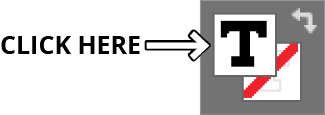
In the Swatches panel, click on the [Paper] swatch.
-
Go ahead and type the following on 2 lines as shown here:
A face is like a work of art. It deserves a great frame. Laeyeworks.com
Select all the text you just typed.
-
In the Control panel at the top of the screen, set the following options. If you don’t see them, switch to the Character options
 via the button on the left:
via the button on the left:Font: Myriad Pro Bold or Myriad Variable Concept Bold (or any Bold font you like) Size  :
:15 pt Leading  :
:20 pt NOTE: Leading is the space between lines. The term comes from the days of metal typesetting when they put strips of lead in between the lines of type… thus leading!
Typographic Shorthand
In typography, a common shorthand is to put the size and leading together, so you don’t have to write it all out.
So 15 pt size type with 20 pt leading is often written 15/20.
- Also in the Control panel, click the Align center button
 . If you don’t see it, switch to the Paragraph options
. If you don’t see it, switch to the Paragraph options  using the button on the left.
using the button on the left. - To move the text to the bottom of the box (so it’s on the bottom margin guide), choose Object > Text Frame Options.
- Under Vertical Justification set Align to Bottom.
Click OK.
Adding the Logo (a Vector Graphic)
- To make sure nothing is selected, go to Edit > Deselect All.
- Go to File > Place.
- Double–click on Eyeworks logo.eps.
- The cursor should become loaded with a small thumbnail of the logo. Position the cursor in the space just above the text and click once to place it.
Don’t worry about perfecting the horizontal alignment (left/right) for now, but if it isn’t nicely vertically positioned above the text, use the Selection tool
 to move it up or down.
to move it up or down.Make sure that the Eyeworks logo is still selected.
To center the logo horizontally (left/right), we can use the Align panel (Window > Object & Layout > Align).
-
As shown below, click the button next to Align To and from the menu choose Align to Page.

Then under Align Objects, click the Align horizontal centers button
 .
.For a better preview of how the design looks, at the bottom of the Tools panel, click and hold the Normal button
 and from the menu, choose Preview.
and from the menu, choose Preview.-
Then click and hold on Preview
 and choose Normal again to see things as they were before.
and choose Normal again to see things as they were before.TIP: Press W to enter and leave Preview mode
 . Just make sure you aren’t editing text while you do it!
. Just make sure you aren’t editing text while you do it! -
Do a File > Save As, naming it yourname-Eyeworks Ad.indd and saving it back into the InDesign Class folder.
NOTE: Document with many large graphics can make InDesign run more slowly. If you need to work faster, choose View > Display Performance > Typical Display. Later you can switch back to View > Display Performance > High Quality Display when you want things to look better.
Optional Bonus: Editing the Logo in Adobe Illustrator
- If you have Adobe Illustrator installed and would like to edit the logo, hold Option (Mac) or ALT (Windows) and double-click on the logo.
- Wait for Illustrator to launch and the file will open.
- Choose Select > All.
- Near the bottom of the Tools panel double–click on the orange fill color icon.
- Choose a color you like and click OK.
- Do a File > Save.
- Switch back to InDesign and the logo color should be changed.



