Uncover the ins and outs of auto page numbering across files in InDesign, including ways to maintain fluidity when adding or removing pages. This in-depth tutorial walks you through the process of setting up and converting the chapter files from one method of page numbering to another.
Key Insights
- The tutorial provides a comprehensive guide on how to set up auto page numbering in a book created in InDesign. This feature is beneficial as it allows other files within the project to automatically adjust their page numbers when a page is added or removed.
- There are two methods to do page numbering across multiple files. The first method involves using “section starts” which manually set the starting page for each file, however, adjustments have to be made manually when pages are added to a file in the middle of the book.
- The second method, which is the focus of this tutorial, utilizes the Book feature to set the page numbers for each file. This ensures that when a page is added or removed in the middle of the book, InDesign automatically adjusts the page numbers of the other files.
- The Book Page Numbering Options allow you to set preferences like starting new files or chapters on an even page, inserting a blank page, and automatically updating page and section numbers. InDesign fills out the spread by adding a blank page if a single page is added.
- To convert a chapter file from the first method to the second, you can use the Book panel and select Document Numbering Options. This will open the file and display options where you can select Automatic Page Numbering.
- Adding a new file to the book will automatically number it in sequence. This is especially convenient when initially creating a book where the Book feature is set to number the pages.
Learn about auto page numbering across multiple files in InDesign, and discover how changes in one file can automatically adjust page numbers in other files.
This exercise is excerpted from Noble Desktop’s past Adobe InDesign training materials and is compatible with InDesign updates through 2020. To learn current skills in InDesign, check out our InDesign Bootcamp and graphic design classes in NYC and live online.
Topics Covered in This InDesign Tutorial:
Auto Page Numbering Across Files
Exercise Preview
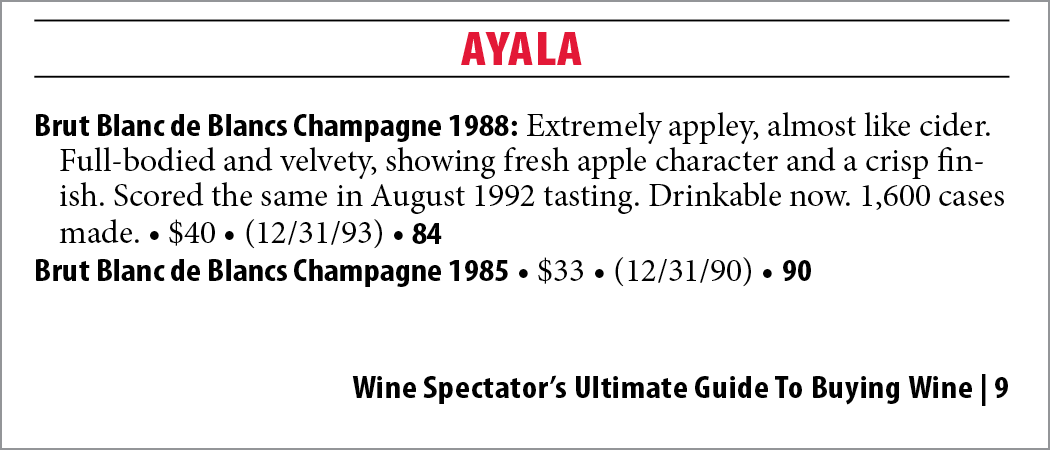
Exercise Overview
Another benefit of book creation is that you can set up auto page numbering so that if you add or remove a page in the file, the other files “know” about it and automatically adjust their page numbers. Sweet.
In the last exercise, you created a book. If you closed it, re-open it. It’s called yourname-wine book.indb and should be in the InDesign Class folder.
-
In the Book panel, look at the page numbers of the four sections. They currently all match up. That’s nice, but we had to do that manually for you. There are two ways to do page numbering across multiple files.
Way #1: (This is what we’ve currently done.) Each of the files have “section starts” that tell each file which page to start on. The problem with this way is when you add pages to a file in the middle of the book, the other files don’t adjust their page numbers. We have to do that manually to each file.
Way #2: (What we’re going to do in this exercise.) Let the Book feature set the page numbers for each file. This way when we add a page in the middle of the book, InDesign will adjust the page numbers of the other files for us.
Setting up the Book
Go into the Book panel menu
 and choose Book Page Numbering Options.
and choose Book Page Numbering Options.- Choose:
- Continue on next even page.
- Check on both Insert Blank Page and Automatically Update Page & Section Numbers.
- Click OK.
NOTE: This tells the book that new files (or chapters) will start on an even page, which is always a left-hand page. This is important in this book because new chapters always start as a spread. Later, when we add pages, if we add one page, InDesign will add a blank page to fill out the spread for us! Isn’t that thoughtful?
Converting the Chapter Files from Way #1 to Way #2
In the Book panel, select yourname-wine2 and from the Book panel menu
 , choose Document Numbering Options.
, choose Document Numbering Options.This will open the file and display options. Near the top of the panel, select Automatic Page Numbering and click OK.
Save and close the file.
We need to set these page numbering options for wine3 and 4. But there’s a faster way. In the Book panel, double–click on the page numbers next to the yourname-wine3 name. It will open the file and display Document Numbering Options! Much faster.
Choose Automatic Page Numbering and click OK.
Save and close yourname-wine3.
Repeat this process for yourname-wine4.
-
That’s it. Test out the auto page numbering by opening yourname-wine1 and adding a page at the end. In the Book panel, you should see all the page numbers adjusted.
NOTE: This is how you convert files that had already been set up with specific page numbers. However, if you start off knowing that you want to let the Book feature number the pages for you, things are even easier:
- Create a new book and set the Book Page Numbering Options.
- Create the file for Chapter 1 and add it to the book. (Don’t set any Numbering & Section Options! The book will take care of that.)
- Create the file for Chapter 2 and add it to the book.
- Create any more chapter files and add them to the book as needed.
When you add the new files to the book, you’ll see that they will automatically get numbered correctly.



