Learn how to master the Pen tool in Illustrator and enhance your graphic design skills. This tutorial walks you through creating curved lines and shapes, contributing to your success in digital design careers.
Key Insights
- This tutorial provides in-depth steps on drawing curves with the Pen tool in Illustrator.
- It also teaches the application and importance of Anchor points and direction points in drawing.
- Participants get to learn how to correctly set the default fill and stroke options on the Tools panel.
- The tutorial provides a step-by-step guide on how to save your work, ensuring none of the changes made are lost.
- A hands-on approach is applied, where learners open a file and follow on-screen instructions to practice the skills taught.
- This practical approach to learning not only solidifies the knowledge acquired but also prepares learners for real-life application in their careers.
Explore this in-depth tutorial on Adobe Illustrator, including topics like drawing curves with the Pen tool, understanding anchor points and direction points, and mastering default fill and stroke techniques.
This exercise is excerpted from Noble Desktop’s past Adobe Illustrator training materials and is compatible with Illustrator updates through 2020. To learn current skills in Illustrator, check out our Illustrator Bootcamp and graphic design classes in NYC and live online.
Topics Covered in This Illustrator Tutorial:
Drawing Curves with the Pen Tool, Anchor Points & Direction Points, Default Fill & Stroke
Exercise Preview
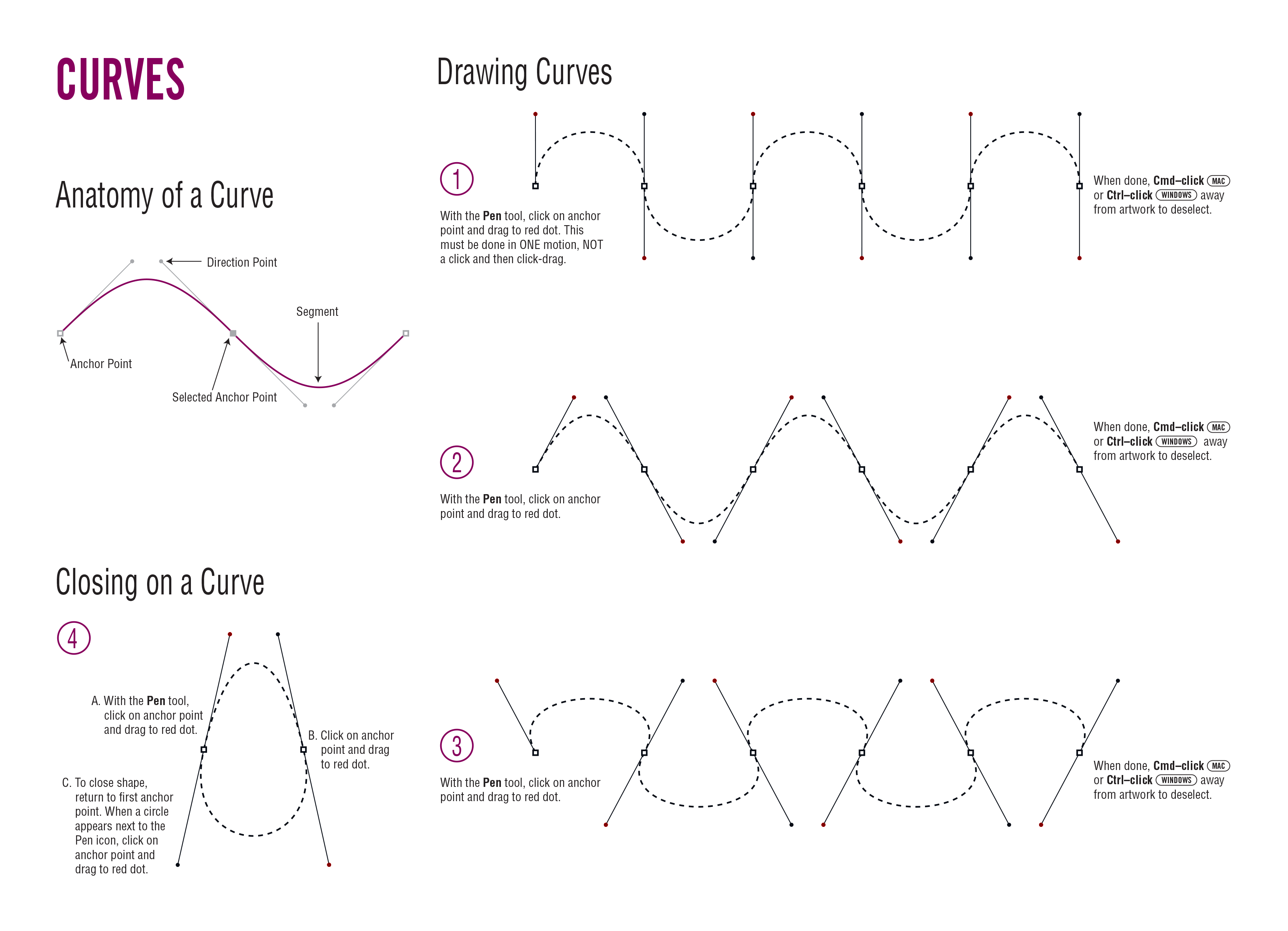
Exercise Overview
Continuing in our quest for mastery of the Pen tool  , this exercise walks you through creating curved lines and shapes.
, this exercise walks you through creating curved lines and shapes.
From the Illustrator Class folder, open the file Curves Template.ai.
Select File > Save As, naming the file yourname-Curves.ai.
Click Save. In the dialog that appears, leave the default options checked and click OK.
In the Tools panel, click the Default Fill and Stroke button
 .
.In the Tools panel, click the Fill icon and then click the None button
 .
.Follow the on-screen directions in the file. When you have completed the directions, File > Save your changes.



