Lightroom is an amazing program that can help you organize, optimize and share your photos. This book will cover the basics of importing photos from your camera into Lightroom’s catalog, editing and organizing your pictures, optimizing and developing your photos for printing, creating slideshows, webpages and printed books to share your work, publishing your pictures on social media sites and keeping your photo library safe by implementing backup strategies.
Includes Downloadable Class Files (works on Mac & PC)
ISBN: 978-1-941333-27-3
Setup & Introduction
Downloading the Class Files
Section 1
The Library Module
- Importing photos
- Adding metadata
- Renaming photos
Viewing & Managing Images
- Grid View & Loupe View
- Comparing images side-by-side
- Flagging & rejecting photos
- Stacking photos
Working with Collections
- Making & saving Quick Collections
- Creating Collection Sets
- Creating Smart Collections
Organizing Folders
- Creating subfolders
- Locating lost images
Keywording
- The Keywording panel
- Filtering by keywords
- Nested keywords
Mapping Photos with GPS
- Mapping photos with embedded GPS
- Mapping photos without embedded GPS
- Creating & saving locations
Section 2
Using Flags & Ratings
- Flagging & rejecting photos
- Rating photos
- Filtering flagged & rated photos
The Painter Tool
- Painting keywords, labels, & ratings
- Filtering by painted-on attributes
Relinking Missing Files & Folders
- Renaming files
- Locating renamed files
- Finding missing folders
Working with Quick Develop
- Making quick edits in the Quick Develop panel
- Applying edits to multiple photos
Cropping & Rotating Images
- Cropping images
- Rotating images
- Straightening images
- The History panel
Removing Dust Spots from Photos
- The Spot Removal tool
Section 3
Creating Snapshots
- Editing a photo to create history
- Creating & working with snapshots
Applying Basic Color Corrections
- Adjusting Temp & Tint
- White balance presets
- The white balance eyedropper tool
Adjusting Contrast Using the Tone Curve
- Contrast/lighting in target areas
- Highlights, lights, darks, & shadows
- Manually editing the Tone Curve
Noise Reduction
- Removing noise
- Bringing back some detail
Sharpening Details
- Sharpening within the Detail panel
- Sharpening part of the photo using a mask
Correcting Lens Distortions & Adding Effects
- Lens corrections using a built-in profile
- Adding a vignette
- Adding grain
Discrete Color Adjustments
- Adjusting luminance
- Adjusting saturation
Creating Develop Presets
- Creating a Develop Preset
- Saving & applying a Develop Preset
Working with Virtual Copies
- Creating Virtual Copies
- Editing Virtual Copies
- Reviewing Virtual Copies
Section 4
Converting a Photo to Black & White
- Converting to black & white
- Adjusting the Tone Curve
- Adding a vignette
Using the Graduated Filter Tool
- The Graduated Filter tool
- Adjusting the size & scope of the Graduated Filter
- Deleting filter masks
Using the Adjustment Brush Tool
- The Adjustment Brush tool
- Adjusting exposure & saturation
- Viewing masks
- Deleting adjustment brush masks
Using the Radial Filter Tool
- Creating a vignette highlight
- Creating a subtle glow effect
Using the Advanced Healing Brush Tool
- Removing one kayak from the photo
- Changing the source area
Portrait Retouching
- Teeth whitening
- Adjusting skin tone
- Iris enhancement
- Skin softening
- Detail enhancement
Creating a Basic Web Gallery
- The Web module
- Changing the web gallery’s appearance
- Creating a watermark
- Saving a template as a preset
Emailing Photos
- Using a desktop email client
- Using an online email client
Exporting Photos
- Exporting photos
- Saving an export preset
Working with Smart Previews
- Simulating ejecting an external drive
- The advantage of Smart Previews
Transferring Catalogs Between Computers
- Importing & exporting photos as a catalog
- Generating Smart Previews after importing photos
Bonus Material
Creating & Printing a Contact Sheet
- Creating a contact sheet
- Altering a contact sheet’s appearance
- Printing a contact sheet
Posting to Facebook
- Connecting Lightroom to Facebook
- Posting photos to Facebook with Lightroom
- Commenting through Lightroom
Creating a Slideshow
- The Slideshow module
- Creating intro & ending screens
- Exporting a slideshow
Editing in Photoshop
- Opening a Lightroom photo in Photoshop
- Adjusting a Lightroom photo in Photoshop
- Locating the Photoshop-edited photo in Lightroom
Creating a Book
- The Book module
- Editing page layout
- Deleting pages
- Exporting a book as a PDF
Split Toning a Black & White Image
- Working with highlights & shadows
Converting Part of an Image to B&W Using Masks
- The Auto Mask feature
- Making an image’s foreground black & white
- Making a background black & white
Editing Video
- Video basics
- Editing a video
- Exporting a video
Creating a Panorama
- Adjusting photos in Lightroom
- Creating a panorama in Photoshop
- Final processing in Lightroom
Creating a Quick Promo Card
- Importing a photo into the Print module
- Positioning elements & adding text
- Resizing & printing the promo card
Reference Material
Examples of What You Learn
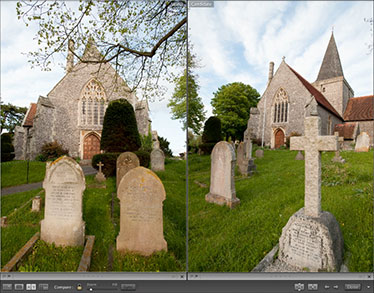
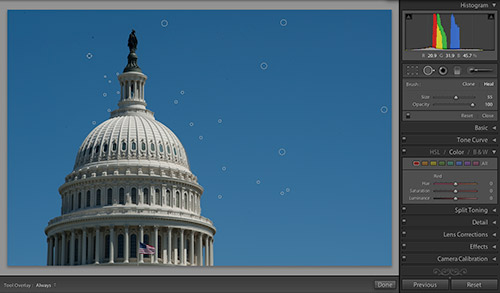
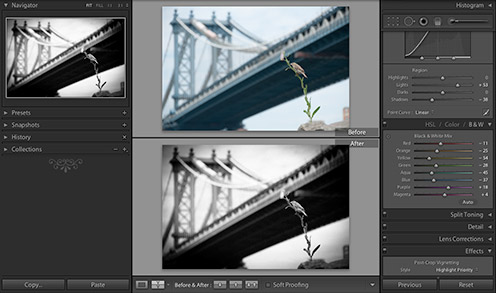
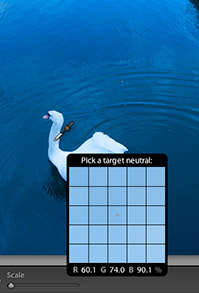
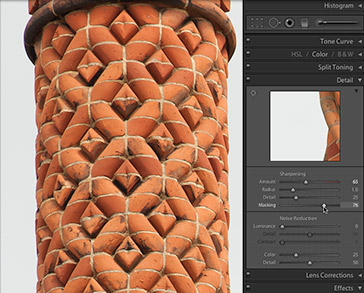
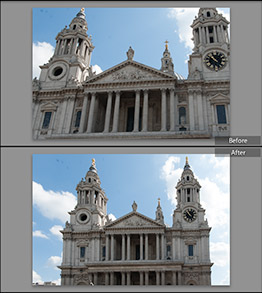
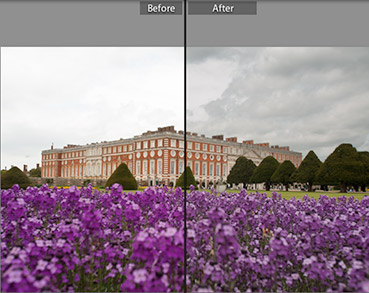
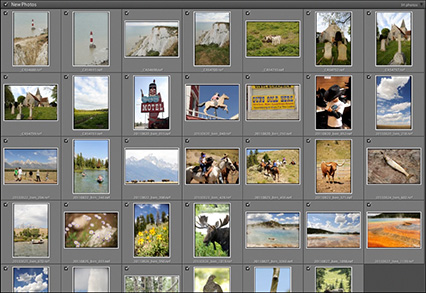
Why Our Books Are Unique
Our books are packed with step-by-step exercises that walk you through projects. You’ll learn by doing exercises, not reading long explanations. The goal is to give you hands-on practice with the program, getting you started quickly with the things that are most important for real life work.
