Lightroom is an amazing program that can help you organize, optimize and share your photos. This book will cover the basics of importing photos from your camera into Lightroom’s catalog, editing and organizing your pictures, optimizing and developing your photos for printing, creating slideshows, webpages and printed books to share your work, publishing your pictures on social media sites and keeping your photo library safe by implementing backup strategies.
Includes Downloadable Class Files (works on Mac & PC)
ISBN: 978-1-934624-41-8
Section 1
The Library Module
- Topics Covered: Importing Photos
- Adding Metadata
- Renaming Photos
Viewing & Managing Images
- Topics Covered: Grid View and Loupe View
- Comparing Images Side by Side
- Flagging and Rejecting Photos
- Stacking Photos
Working with Collections
- Topics Covered: Making & Saving Quick Collections
- Creating Collection Sets
- Creating Smart Collections
Organizing Folders
- Topics Covered: Creating Subfolders
- Locating Lost Images
Keywording
- Topics Covered: The Keywording Panel
- Filtering by Keywords
- Nested Keywords
Mapping Photos with GPS
- Topics Covered: Mapping Photos with Embedded GPS
- Mapping Photos without Embedded GPS
- Creating and Saving Locations
Section 2
Using Flags and Ratings
- Topics Covered: Flagging and Rejecting Photos
- Rating Photos
- Filtering Flagged and Rated Photos
The Painter Tool
- Topics Covered: Painting Keywords, Labels & Ratings
- Filtering by Painted-On Attributes
Relinking Missing Files & Folders
- Topics Covered: Renaming Files
- Locating Renamed Files
- Finding Missing Folders
Working with Quick Develop
- Topics Covered: Make Quick Edits in Quick Develop Panel
- Apply Edits to Multiple Photos
Cropping & Rotating Images
- Topics Covered: Cropping Images
- Rotating Images
- Straightening Images
- The History Panel
Removing Dust Spots from Photos
- Topics Covered: Spot Removal Tool
Section 3
Creating Snapshots
- Topics Covered: Edit Photo to Create History
- Creating and Working with Snapshots
Applying Basic Color Corrections
- Topics Covered: Adjusting Temp and Tint
- White Balance Presets
- White Balance Eyedropper Tool
Adjusting Contrast Using the Tone Curve
- Topics Covered: Contrast/Lighting in Target Areas
- Highlights, Lights, Darks, & Shadows
- Manually Editing the Tone Curve
Noise Reduction
- Topics Covered: Removing Noise
- Bringing Back Some Detail
Sharpening Details
- Topics Covered: Sharpening within the Detail Panel
- Sharpening Mask
Correcting Lens Distortions & Adding Effects
- Topics Covered: Lens Corrections using a Built-In Profile
- Adding a Vignette
- Adding Grain
Discrete Color Adjustments
- Topics Covered: Adjusting Luminance
- Adjusting Saturation
Creating Develop Presets
- Topics Covered: Create a Develop Preset
- Save and Apply a Develop Preset
Working with Virtual Copies
- Topics Covered: Creating Virtual Copies
- Editing Virtual Copies
- Reviewing Virtual Copies
Section 4
Converting a Photo to Black & White
- Topics Covered: Convert to Black & White
- Adjusting the Tone Curve
- Adding a Vignette
Using the Graduated Filter Tool
- Topics Covered: The Graduated Filter Tool
- Adjusting the Size & Scope of the Graduated Filter
- Deleting Filter Masks
Using the Adjustment Brush Tool
- Topics Covered: The Adjustment Brush Tool
- Adjusting Exposure & Saturation
- Viewing Masks
- Deleting Adjustment Brush Masks
Using the Radial Filter Tool
- Topics Covered: Creating a Vignette Highlight
- Creating a Subtle Glow Effect
Using the Advanced Healing Brush Tool
- Topics Covered: Removing One Kayak From the Photo
- Changing the Source Area
Portrait Retouching
- Topics Covered: Teeth Whitening
- Adjusting Skin Tone
- Iris Enhancement
- Skin Softening
- Detail Enhancement
Creating a Basic Web Gallery
- Topics Covered: The Web Module
- Changing the Web Gallery’s Appearance
- Creating a Watermark
- Saving a Template as a Preset
Emailing Photos
- Topics Covered: Using a Desktop Email Client
- Using an Online Email Client
Exporting Photos
- Topics Covered: Exporting Photos
- Saving an Export Preset
Transfer Catalogs Between Computers
- Topics Covered: Import and Export Photos as a Catalog
Working with Smart Previews
- Topics Covered: Simulating Ejecting an External Drive
- The Advantage of Smart Previews
Bonus Exercises
Creating & Printing a Contact Sheet
- Topics Covered: Create a Contact Sheet
- Alter a Contact Sheet’s Appearance
- Print a Contact Sheet
Posting to Facebook
- Topics Covered: Connecting Lightroom to Facebook
- Posting Photos to Facebook with Lightroom
- Commenting through Lightroom
Creating a Slideshow
- Topics Covered: The Slideshow Module
- Creating Intro & Ending Screens
- Exporting a Slideshow
Editing in Photoshop
- Topics Covered: Opening a Lightroom Photo in Photoshop
- Image Adjustments in Photoshop
- Locating the Photoshop-Edited Photo in Lightroom
Creating a Book
- Topics Covered: The Book Module
- Editing Page Layout
- Deleting Pages
- Exporting a Book as a PDF
Split Toning a Black & White Image
- Topics Covered: Working with Highlights and Shadows
Using Negative Saturation
- Topics Covered: Make a Foreground Image Black & White
- Make a Background Black & White
Editing Video
- Topics Covered: Video Basics
- Editing a Video
- Exporting a Video
Creating a Panorama
- Topics Covered: Adjust Photos in Illustrator
- Creating a Panorama in Photoshop
- Tweak Processing in Illustrator
Creating a Quick Promo Card
- Topics Covered: Import Photo to Print Module
- Position Elements and Add Text
- Resizing and Printing the Promo Card
Examples of What You Learn
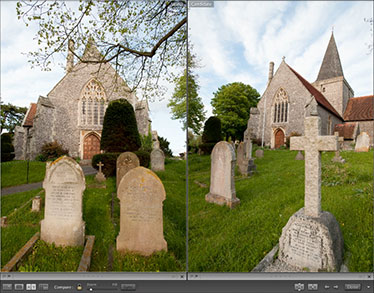
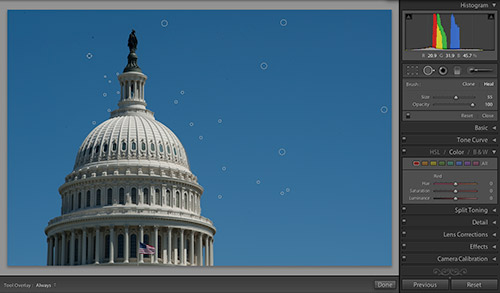
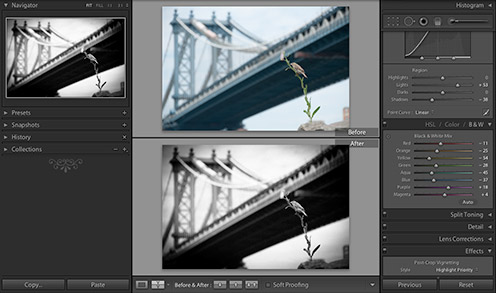
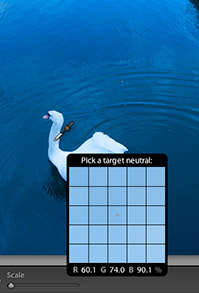
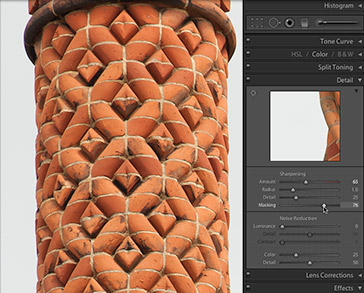
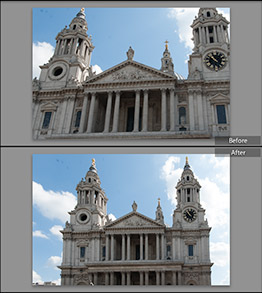
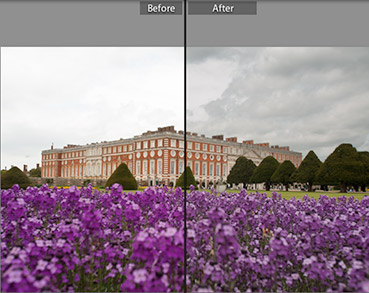
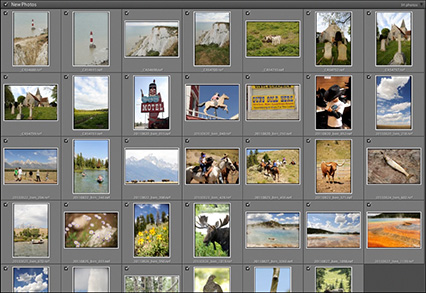
Why Our Books Are Unique
Our books are packed with step-by-step exercises that walk you through projects. You’ll learn by doing exercises, not reading long explanations. The goal is to give you hands-on practice with the program, getting you started quickly with the things that are most important for real life work.
