In this book you'll be taken step-by-step through a variety of exercises that will show you InDesign from the ground up. Including: basic layout, text and graphics manipulation, drawing tools, color creation and application, style sheets, master pages, baseline grid, hyphenation, indexing, libraries, and much more.
Includes Downloadable Class Files (works on Mac & PC)
ISBN: 978-1-934624-80-7
Section 1
Letter Creation
- Setting Preferences
- The Control Panel
- Text Frames
- Basic Text Attributes
- Basic Keyboard Shortcuts
Large Type Letter
- More Text Attributes
More Text Styling
- Baseline Shift
- Small Caps
- Line Tool
- Making Proper Fractions
Magazine Ad
- Setting up a Document Bleed
- Placing Images
- Combining Text and Images
- White Type on a Black Background
Advanced Word Processing/Formatting
- Paragraph Spacing
- Tabs
Section 2
Professional Typesetting Techniques
- Bulleted Lists
- Hanging Bullets
- Hyphenation
- Discretionary Hyphens
- Special Break Characters
Kerning/Tracking
- Optical vs. Metric Kerning
- Kerning vs. Tracking
- Manual Kerning
2–Page Magazine Ad
- Facing Pages
- Color Swatches
- Defining Colors
Sporktown Brochure
- Placing Text, Photos, & Illustrations
- Gradient Swatches
- Drop Shadows
- Alignment
- Text Wrap
Section 3
Drawing Bezier Curves
- Pen Tool
- Segments, Anchor Points, Curves
Multiple Column Ad with Text Wrap
- Multiple Text Columns
- Drop Caps
- Baseline Grid
- Text Wrap
Magazine Cover
- Placing Transparent Art
- Defining & Using Color Swatches
- Type on a Path
Section 4
Style Sheets in a Magazine Article
- Paragraph Styles
- Character Styles
- Nested Styles
Tables
- Creating Tables
- Placing Excel Tables (with their formatting)
- Auto-Flowing Across Multiple Pages
- Table Headers
- Formatting Tables (fills, strokes, etc.)
Anchored Frames
- Anchoring Frames So They Reflow with Text
- Positioning Anchored Objects
Section 5
Leaders Magazine—Master Pages & 1st Article
- Master Pages
- Spanning Columns
- Step & Repeat
- Paragraph and Character Styles
Leaders Magazine—Libraries & More
- Libraries
Leaders Magazine—Searches & Spell Check
- Spell Checking
- Find/Change
Section 6
The Lawyer Joke Book: Setting it Up
- Master Pages
- Automatic Page Numbers
- Automatic Text Flow
- Running Heads
The Lawyer Joke Book: Styling the Text
- Paragraph Rules
- Baseline Grid
- Find/Change with Paragraph Formatting
Table of Contents Creation
- Table of Contents Defining & Building
- Table of Contents Formatting & Updating
Books: Creating
- Using Multiple Files to Create a Book
- Synchronizing Files
Books: Auto Page Numbering
- Auto Page Number Across Files
Bonus Exercises
Apartment for Rent
- Text Formatting
- Line Tool
- Rotating
New York Times Crossword Puzzle
- Tables
- Color Swatches
Creating an Index
- Index Panel
- Creating Index References & Topics
- Building an Index
- Updating an Index
Layers
- Layer Panel
- Showing & Hiding Layers
- Locking Layers
Reference Material
Tips, Tricks & General Notes
Quick Reference for Drawing Paths
Picas Explained
Common Proofreader’s Marks
Professional Typesetting Techniques
Sending Files to the Printer (Packaging)
Creating PDF Files
File Formats Explained
Quotes, Dashes, and Hidden Characters
Mac OS Keyboard Symbols
Useful Keyboard Shortcuts: Windows
Useful Keyboard Shortcuts: Mac
Examples of What You Learn
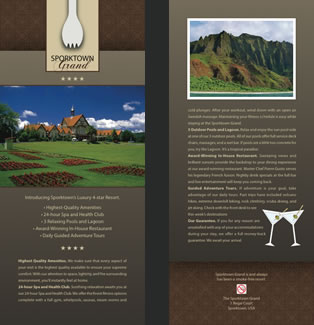

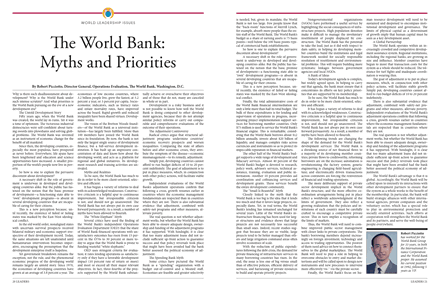
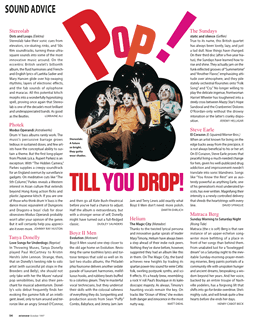
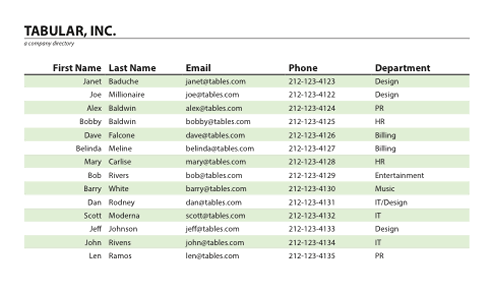
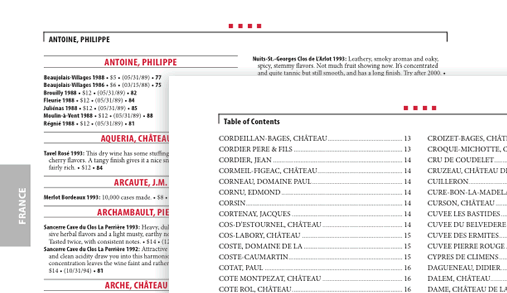
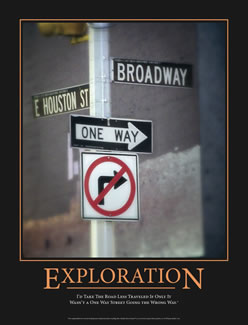
Why Our Books Are Unique
Our books are packed with step-by-step exercises that walk you through projects. You’ll learn by doing exercises, not reading long explanations. The goal is to give you hands-on practice with the program, getting you started quickly with the things that are most important for real life work.
