In this book you'll be taken step-by-step through a variety of exercises that will show you how to place type on a curve, draw with bezier curves, use compound paths and masking, utilize gradients, and much more. Clear the mystery out of drawing with Illustrator!
Includes Downloadable Class Files (works on Mac & PC)
ISBN: 978-1-934624-84-5
Section 1
Setting Preferences: Do This Exercise First!
- Setting Up Preferences and Workspaces
Straight Lines
- Using the Pen Tool
- Adjusting the Workspace
- Arranging Objects
- Color Fills
Curves
- Drawing Curves (Pen Tool)
- Anchor Points and Direction Points
- Default Fill and Stroke
Corners and Curves
- Drawing Corners and Curves (Pen Tool)
- Adjusting Anchor Points
Section 2
No Smoking Sign
- Fill and Stroke
- Basic Shape Tools
- Grouping Objects
- Layers Panel
- Working with Templates
- Saving Illustrator Files: Options
Super Hero
- Live Trace and Live Paint
- Tracing Hand-Drawn Images
- Coloring Live Paint Objects
- Brushes
- Flare Tool
Section 3
What’s Behind the Green Door?
- Compound Paths
- Group Selection Tool
Mask Till You Drop
- Clipping Masks (Shapes)
- Blob Brush Tool
- Eraser Tool
- Reflect Tool
Masking with Type
- Type Tool
- Clipping Masks (Editable Type)
- Filling Text with a Photo
- Placing Linked Images
3D Shape: Milk Duds Box
- 3D Extrude & Bevel
- Creating Symbols from Artwork
- Mapping Symbols onto 3D Objects
- Lighting and Shadows for 3D Objects
Section 4
Will It Blend?
- Blend Tool
- Blending Options
Wavy Line Blend
- Blending Lines
- Reflect Tool
- Rotate Tool
Juggling Colors and Gradients
- Dashed Lines and Stroke Options
- Saving Colors as Swatches
- Blending Modes
- Gradient Tool
- Saving Gradient Swatches
Combining Shapes with the Pathfinder
- Merging Paths (Pathfinder)
- Transparency Options
- Grouping Objects
Section 5
Patterns
- Creating and Applying Pattern Swatches
- Scaling and Rotating Patterns
- Working with Layers
- Align Panel
One-Page Advertisement
- Working with Type
- Text and Character Options
- Adding a Drop Cap
- Type on a Path
- Text Wrap
- Fill Text with a Pattern
Stylin’ Effects
- Using the Appearance Panel
- Transparency
- Blending Modes
- Drop Shadows
- Arrowheads
Appearance and Graphic Styles
- Graphic Styles
- Appearance Panel
- Multiple Fills
- Auto-sizing Text Boxes
Section 6
Illustrating a Shirt Design
- Using Photoshop and Illustrator Together
- Creating/Editing Clipping Masks
- Compound Paths
Layers, Artboards & Recoloring Artwork
- Adding and Removing Layers
- Creating and Using Multiple Artboards
- Recoloring Artwork
- Converting CMYK Art to Spot Colors
Bonus Exercises
AT&T Logotype and Symbol
- Recreating a Logo Graphic and Text
- Drawing from a Scanned Template
Computerizing a Company Logo
- Placing Templates
- Converting Text to Outlines
- Subtract from Shape Area (Pathfinder)
Reference Material
Quick Reference for Drawing Paths
Blending Modes
Web File Formats: JPEG vs. GIF vs. PNG
Web Color Palettes
Useful Keyboard Shortcuts: Windows
Useful Keyboard Shortcuts: Mac
Examples of What You Learn
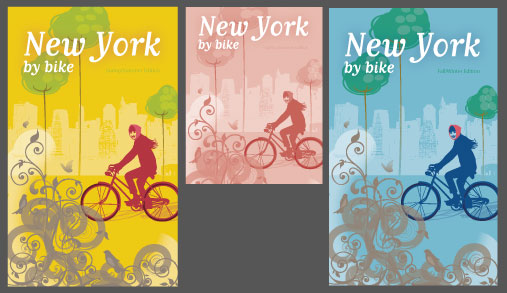

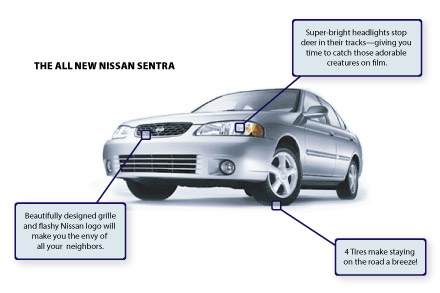
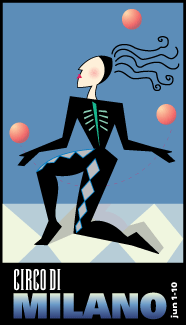

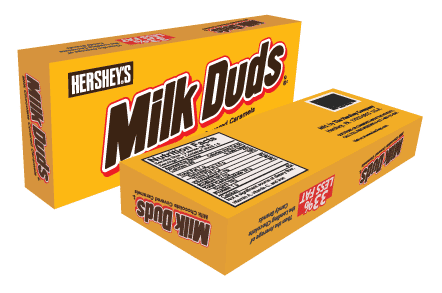
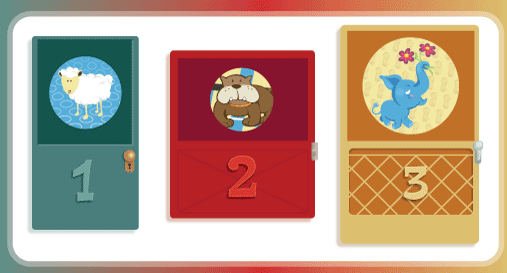

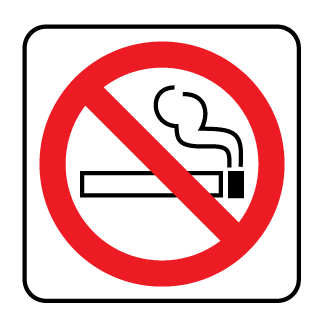
Why Our Books Are Unique
Our books are packed with step-by-step exercises that walk you through projects. You’ll learn by doing exercises, not reading long explanations. The goal is to give you hands-on practice with the program, getting you started quickly with the things that are most important for real life work.
