In this book you'll be taken step-by-step through a variety of exercises that will show you how to place type on a curve, draw with bezier curves, use compound paths and masking, utilize gradients, and much more. Clear the mystery out of drawing with Illustrator!
Includes Downloadable Class Files (works on Mac & PC)
ISBN: 978-1-941333-04-4
Setup & Introduction
Downloading the Class Files
The Tools Panel Expanded & Keyboard Shortcuts
Section 1
Setting Preferences: Do This Before Other Exercises!
- Setting up preferences & workspaces
Straight Lines
- Using the Pen tool
- Adjusting the workspace
- Arranging objects
- Color fills
Curves
- Drawing curves with the Pen tool
- Anchor points & direction points
- Default fill & stroke
Corners & Curves
- Drawing corners & curves with the Pen tool
- Adjusting anchor points
Section 2
No Smoking Sign
- Fill & stroke
- Basic shape tools
- Grouping objects
- The Layers panel
- Working with templates
- Saving Illustrator files: options
Super Hero
- Live Trace & Live Paint
- Tracing hand-drawn images
- Coloring Live Paint objects
- Brushes
- The Flare tool
Section 3
What’s Behind the Green Door?
- Compound Paths
- The Group Selection tool
Mask Till You Drop
- Clipping masks (shapes)
- The Blob Brush tool
- The Eraser tool
- The Reflect tool
Masking with Type
- The Type tool
- Clipping masks (editable type)
- Filling text with a photo
- Placing linked images
3D Shapes: Milk Duds Box
- 3D Extrude & Bevel
- Creating symbols from artwork
- Mapping symbols onto 3D objects
- Lighting & shadows for 3D objects
Section 4
Will It Blend?
- The Blend tool
- Blending options
Wavy Line Blend
- Blending lines
- The Reflect tool
- The Rotate tool
Juggling Colors & Gradients
- Dashed lines & stroke options
- Saving colors as swatches
- Blending modes
- The Gradient tool
- Saving gradient swatches
Combining Shapes with the Pathfinder
- Merging paths (Pathfinder)
- Transparency options
- Grouping objects
Section 5
Patterns
- Creating & applying pattern swatches
- Scaling & rotating patterns
- Working with layers
- The Align panel
1-Page Advertisement
- Working with type
- Text & character options
- Adding a drop cap
- Type on a path
- Text wrap
- Filling text with a pattern
Stylin’ Effects
- Using the Appearance panel
- Transparency
- More blending modes
- More drop shadows
- Arrowheads
Appearance & Graphic Styles
- Graphic Styles
- The Appearance panel
- Multiple fills
- Auto-sizing text boxes
Section 6
Illustrating a Shirt Design
- Using Photoshop & Illustrator together
- Creating/editing clipping masks
- Compound paths
Layers, Artboards, & Recoloring Artwork
- Adding & removing layers
- Creating & using multiple artboards
- Recoloring artwork
- Converting CMYK art to spot colors
Bonus Material
AT&T Logotype & Symbol
- Recreating a logo graphic & text
- Drawing from a scanned template
Computerizing a Company Logo
- Placing templates
- Converting text to outlines
- Subtracting from a shape area (Pathfinder)
Reference Material
Quick Reference for Drawing Paths
- General rules for creating paths
- Available keystrokes when drawing
Blending Modes
- Explanation of each blending mode
Web File Formats Quick Reference
- Comparison of JPEG, GIF, PNG, & SVG
Web Color Palettes
Examples of What You Learn
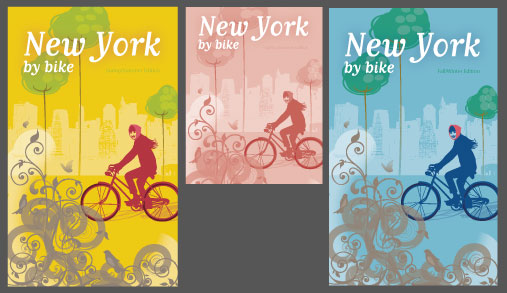

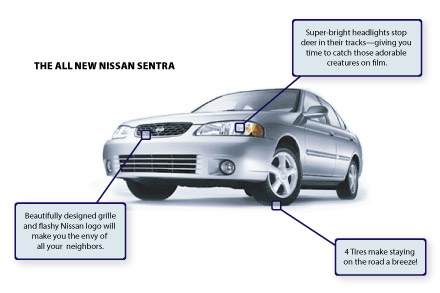
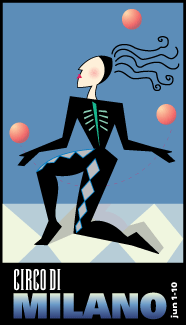

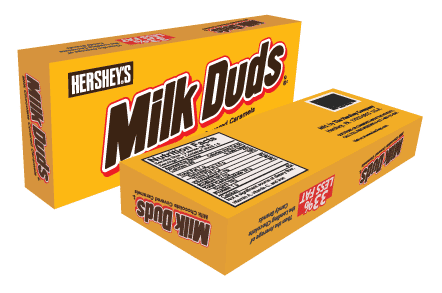
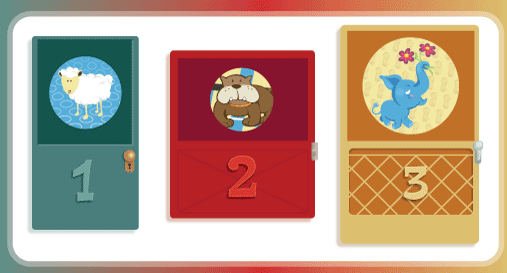

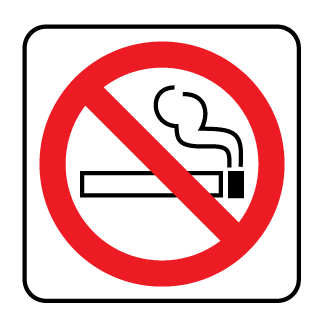
Why Our Books Are Unique
Our books are packed with step-by-step exercises that walk you through projects. You’ll learn by doing exercises, not reading long explanations. The goal is to give you hands-on practice with the program, getting you started quickly with the things that are most important for real life work.
